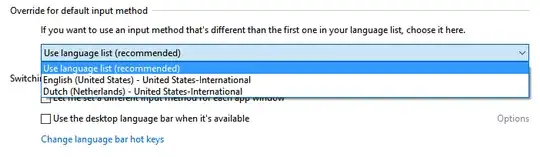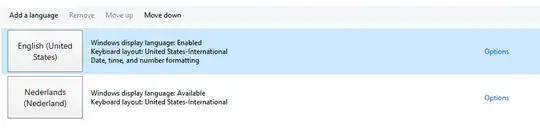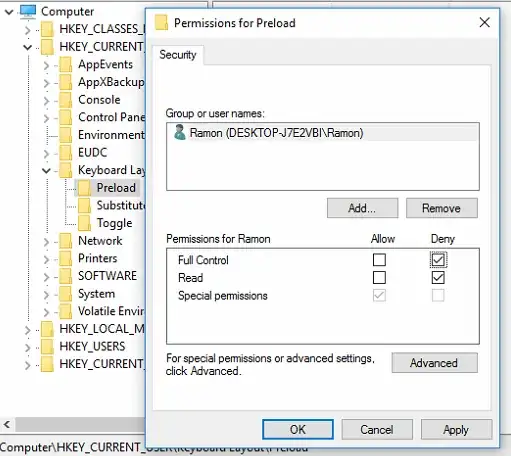Canonical question: One has a Windows 10 installed with display language A, but uses keyboard layout B. What does one need to do, to stop Windows from automatically adding an unwanted keyboard layout from language A to one's system?
My example: I have a Windows 10 in English and I'm using a Slovenian keyboard layout. And this is working just fine, until I run a certain program that Windows ever so intelligently thinks needs an US keyboard layout. Windows adds this unwanted layout automatically, switches to it and doesn't remove it afterwards. The new layout isn't even listed in installed layouts. The only way to remove it after it appears, is to manually add it as a keyboard layout and remove it.
It seems that's a common problem for many people but after many hours of googling, I just couldn't find a good solution for it... It would be perfectly fine with me if I could just completely remove the US keyboard layout from my system, but if I do that, the keyboard stops working in some programs altogether.
Programs that I or other people have this problem with: ICQ, some versions of Microsoft Office (lol), games based on Source engine, some versions of UltraVNC, Adobe CC Suite, and the list goes on.