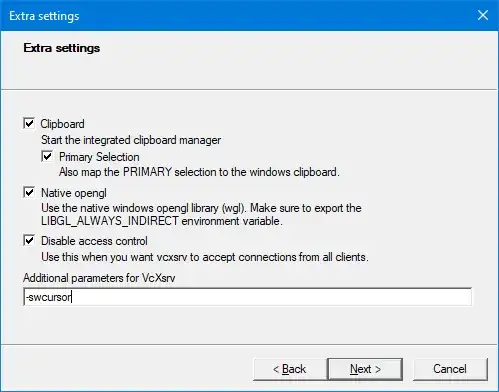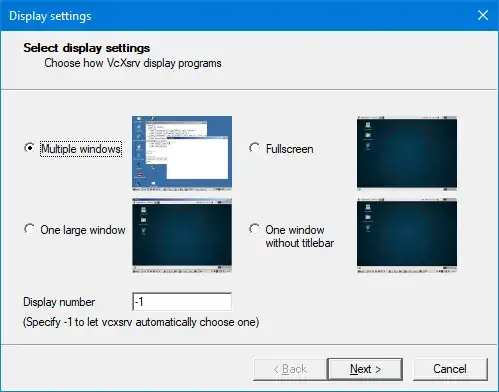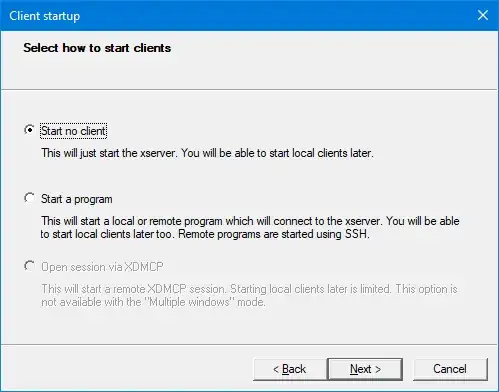I didn't like the accepted answer because big-cursor is pretty ugly actually, and I want something that's a bit nicer (and possibly larger). I couldn't find any cursors in the .pcf.gz format, so I tried looking for another solution.
Anyway, it turns out that that you don't need to do this at all. With the current version of VcXsrv, you can just install any cursor theme in Linux and if you set it up right, VcXsrv will use it. I think the tiny black cursor is there only as a fallback, but I really have no idea. Anyway, here's how I did it.
My setup was Windows 10, VcXsrv 1.20.14.0, Ubuntu 20.04, WSL2. It should work on other distros and in other configurations, though, since I was using generic X11 stuff. I'm not a Linux expert, though.
First, install this package:
sudo apt install x11-xserver-utils
Create an ~/.Xresources file with the contents:
Xcursor.theme: default
Xcursor.size: 48
Then run:
xrdb -load ~/.Xresources
Restart the X11 server and then start a GUI application (I'm assuming the DISPLAY is set up already). The cursor should change. You can fiddle with the size field to make it larger.
If this doesn't work, I think it's possible you don't have themes installed.
I wanted to install a different cursor theme since I didn't like the default ones anyway, so here's how I did that.
I chose https://github.com/manu-mannattil/adwaita-cursors, downloaded, and unpacked:
wget https://github.com/manu-mannattil/adwaita-cursors/releases/download/v1.2/adwaita-cursors.tar.gz
tar -xvzf adwaita-cursors.tar.gz
In general, you should be able to unpack the cursor theme to ~/.icons, or according to other sources ~/.local/share/icons. I didn't have any luck with that, no idea why.
Instead, I had to unpack it to what looks like the root folder for icon themes, /usr/share/icons.
sudo mv adwaita-cursors/Adwaita /usr/share/icons/adwaita
The directory structure of the theme needs to be THEME_NAME/cursors, so make sure whatever you're unpacking has that format.
After you're done with that, modify the .Xresources file you created earlier to use the THEME_NAME from before (in my case, adwaita):
Xcursor.theme: THEME_NAME
Xcursor.size: 48
Then run this again:
xrdb -load ~/.Xresources
Restart your GUI application (and maybe the X11 server), and there ya go.