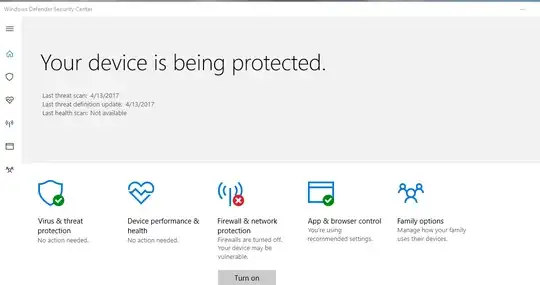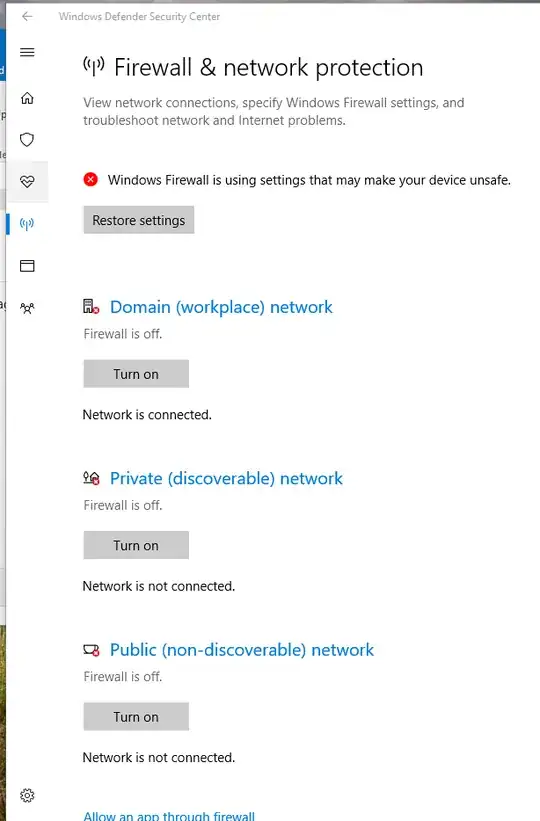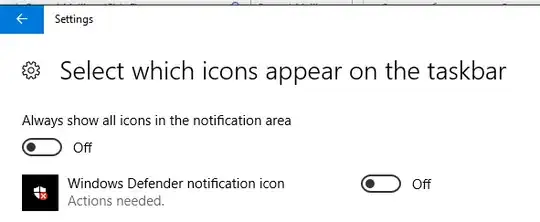I decided to allow the Windows 10 Creator's Update and noticed one significant change. For work reasons, I need to have my firewall off (it's connected to a domain, where the firewall is). It's a long story. In any case, I'm noticing that I'm getting an alert that the firewall isn't activated, but I can't seem to find a way to turn off that alert.
See screenshots below.
I also tried "advanced settings", which didn't appear. Perhaps one more bug that needs to be addressed. In any case, how can I disable that specific firewall warning?