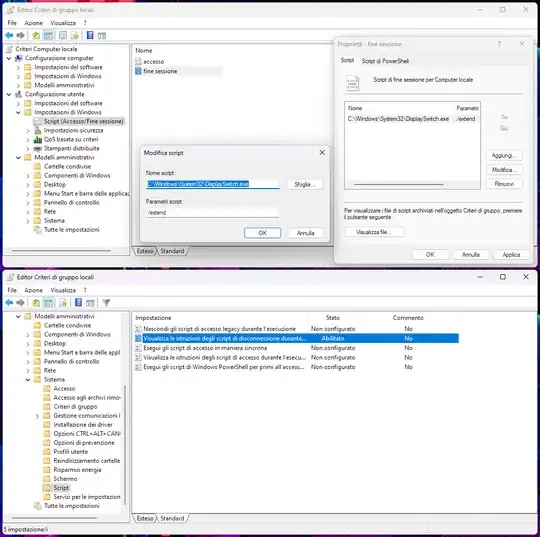I need to run batch scripts at shutdown of Windows 10 home edition, both on manual restarts and on automatic restarts due to Windows automatic updates. This needs to work while no users are logged in too. So far I've tried:
- Scheduled Task at eventid 1047 (discarded, won't wait till my script is over).
- Manually adding Group Policy shutdown scripts to registry and to C:\WINDOWS\SYSTEM32\GroupPolicy (discarded, won't run since it looks like the functionality is disabled by restraints imposed by the Windows edition.)
- Third party software. Weird enough, I couldn't find any free tool that would run as a service and allow me to add .bat files to be run at system (or service) shutdown.
- I tried AutoHotkey + NSSM [The Non-Sucking Service Manager] as a custom service, but AutoHotkey's events wouldn't trigger every time.
I'm quite disenchanted with this limitation.
Any ideas?
Edit1: Take into account Windows automatic updates.
Edit2: This needs to work while no users are logged in too.
Edit4: I'm waiting for the next Windows automatic restart due to a Windows update to see if running shutdown -a at the beginning of the batch file and then shutdown -s at the end within a scheduled task at shutdown event approach works.
Edit5: Bummer, it didn't work. The scheduled task did not start: Error: "Shutdown in progress". I guess my only hope is a third-party tool.