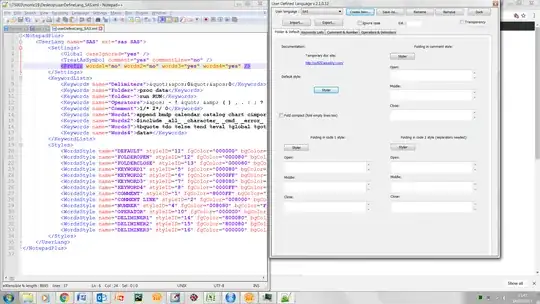I have a custom XML style file for SAS, from a list of User Defined Language Files in Notepad++ available here : http://docs.notepad-plus-plus.org/index.php/User_Defined_Languages#How_To_Create_or_Modify_User-Defined_Languages
The file style: http://notepad-plus.sourceforge.net/commun/userDefinedLang/userDefineLang_SAS.xml
How can I tell Notepad++ to create a new custom language and use this file for the styling?
When I click on New User Defined Language (trying to call it SAS) I get this:
How can I tell it to use the style in the XML file for this new custom language?
I consulted the following questions, but they all concern changing the default behaviour, or manually defining a new language, not adding in a premade XMl file.
How to set the default language in Notepad++
How to set the default language in Notepad++
Adding a new language to Notepad++
How to get user defined language in Notepad++ to follow master formatting?