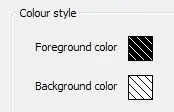What's the easiest way to add a custom language to Notepad++ for highlighting support? After some research, I see two ways:
- User-Defined Language: simple way of adding a new language based on tokens, but can't use the default color scheme (colors are assigned absolutely)?
- Lexer plugin: A custom C++ plugin implementing a new Scintilla lexer: extremely complex, but tons of flexibility.
Are these it? My one complaint is that with the UDL feature, if I want something to be highlighted, I need to assign it a color; there doesn't seem to be any way to say "use the default keyword color".
Any advice?