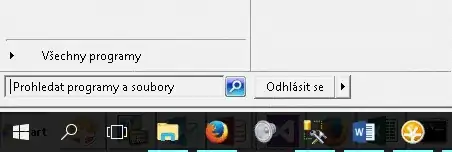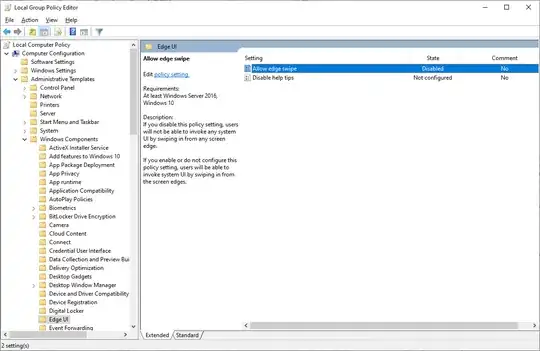When I do remote desktop fullscreen connection on Windows 10 local host to Windows 7 remote host, the local task bar will not get covered by the RDP window as it used to be. It remains visible on top and the only help is to set the local taskbar to auto-hide. It overlays and hides the remote taskbar.
It had started to happen after some update, not sure which one, perhaps the Creators update.
I use shortcut on desktop, tried various settings but without any success.
How can I make the local taskbar hidden behind the RDP fullscreen window? (and not visible on top of the remote desktop fullscreen window rendering the remote taskbar unavailable?)