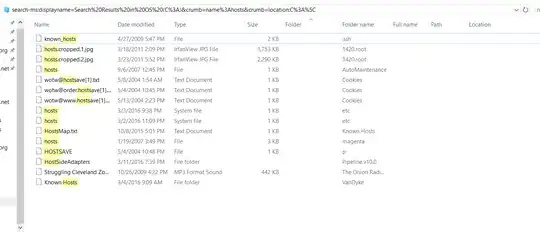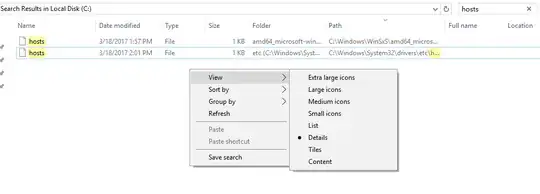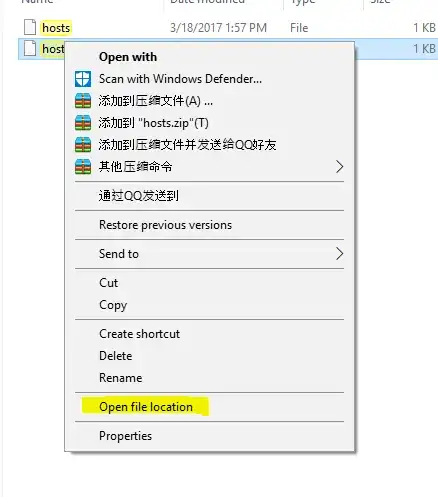I am running Windows 10.
I type, say, "name:xxx" in the search box.
I have the view set to "details", and I have columns for (among other things) Name, Folder, Folder Name, Full Name, Path, and Location.
I get a list of files with "xxx" in their names. The Folder, Full Name, Path, and Location columns are all blank. In the Folder Name column, I get the name of a folder, but not the path to that folder. So if, for example, I have a file called c:\aaa\bbb\ccc\ddd\eee\xxx, then the entry for that file shows the Name as xxx and the folder as eee, but I have no information about where eee resides and no way to actually find the file I'm looking for.
Moreover, nothing in the displayed list is clickable. I can click any file name (single or double) and nothing happens. So now I really have no way to find the file I'm looking for.
Which leads to two questions:
Question 1: How do I get file manager to show me the full path names to files that show up in a search?
Question 2: How do I get file manager to let me click on file names that have shown up in a search so that I can open those files?