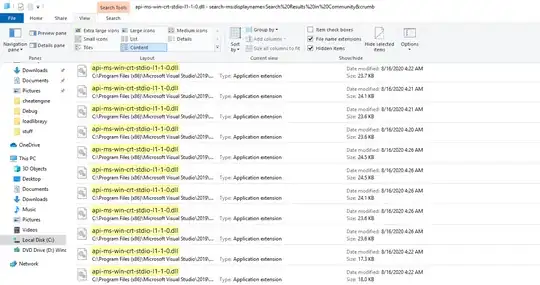I would like to see the full paths in the windows explorer search results. Currently, it shows like this:
Note that I cannot resize the first column. There is also a menu item with "Size all columns to fit", but it is currently grayed out.
I can select other listing types, such as details, but it will not show the full path, which is usually of a much higher importance when browsing through search results.
Finally, I tried Sort by, it allows to manually set the width of columns in pixels, but it doesn't seem to do anything.