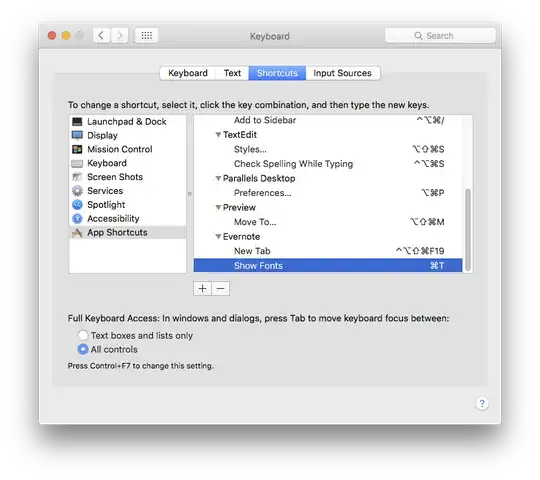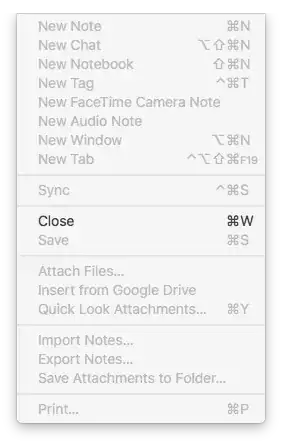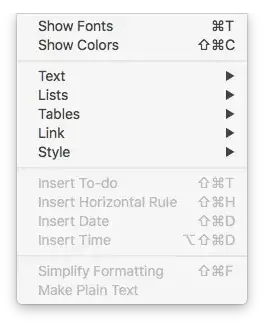So long as both the wanted and the unwanted commands are in the menus, then this is relatively straightforward. It just needs a little lateral thinking...
First, you need to remove the unwanted command, by replacing it with 'garbage' - something you don't already use or need...
- System Prefs → Keyboard → Shortcuts → App Shortcuts
- Click + then add the name of your desired app.
- Type the exact name of the menu item you wish to replace[1]
- Add a garbage command (anything will do, so long as it's not going to conflict anywhere else)
Then, to add your new command
- Select the name of your app in the list & click + [this will populate the app into new command]
- Type the name of your wanted menu item
- Add a key command - you can now use the one you previously overwrote in your unwanted shortcut.
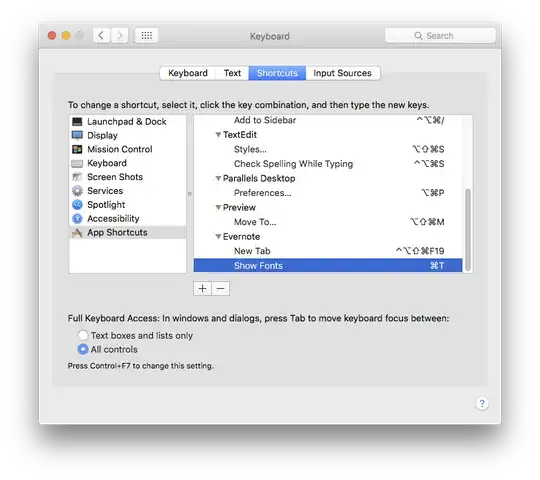
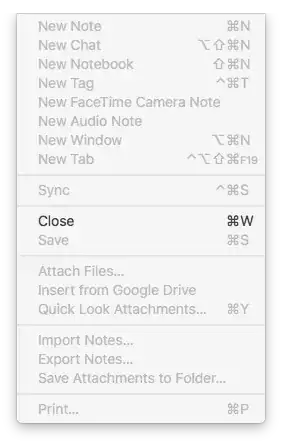
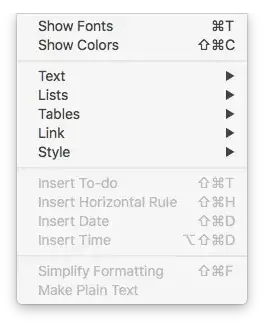
[1] This is especially important if the menu ends in an ellipsis … which typographically is not the same as three full stops ...
There isn't any need to specify any menu/sub-menu structure, no matter how far down the hierarchy your menu item may be. It will always find it using just the actual item name.
If you have two menu items with the same name but in different sub-menus, you can differentiate by giving the actual menu path using -> as the sub-menu indicator, e.g.,
menu File → Open → Open Special Name