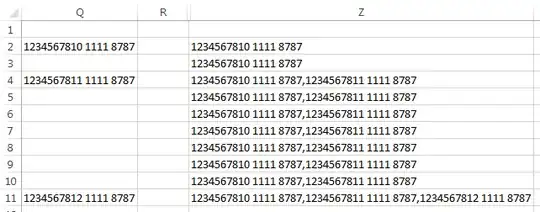I have data in Q column which is returned via another excel formula and I want excel formula to get o/p in R2 cell as shown below
Q column
1234567810 1111 8787
{Blank cell}
1234567811 1111 8787
{Blank cell}
{Blank cell}
{Blank cell}
{Blank cell}
{Blank cell}
{Blank cell}
1234567812 1111 8787
{Blank cell}
{Blank cell}
R2 cell
1234567810 1111 8787,1234567811 1111 8787,1234567812 1111 8787
I tried formula as =TEXTJOIN(",",TRUE,Q2:Q100), but its showing o/p as
1234567810 1111 8787,,1234567811 1111 8787,,,,,,,1234567812 1111 8787,,
So it's not ignoring blank cell values because blank cell values are returned via excel formula which is not actually making them blank but just showing them as blank