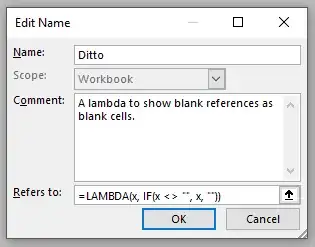I have an Excel 2010 workbook that contains a number of individual worksheets. The cells on one of the sheets are linked to individual cells on two other worksheets in the same workbook. I'm using a direct cell reference that essentially says that whatever value is entered into a particular cell on one sheet also populates cells on two other sheets. I used the (=) function with the cell reference to accomplish this.
The issue I'm running into is that, even when the primary cell is left blank, the cells that populate from that primary cell will display 0, rather than remaining blank themselves.
I want the subordinate cells to remain blank if the primary cell they're linked to is blank.