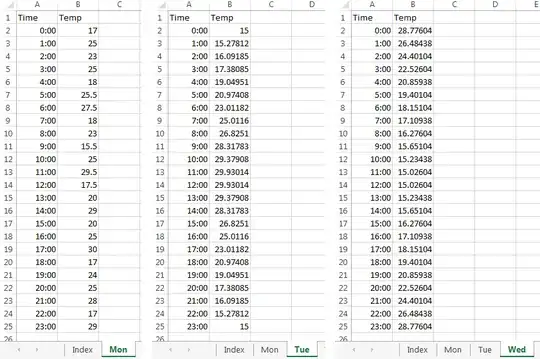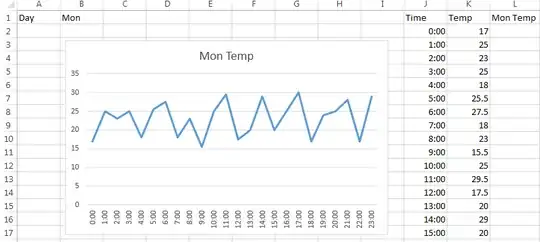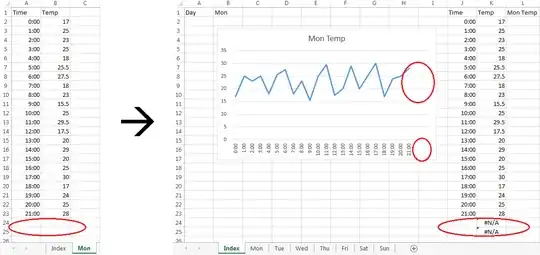Since you haven’t given us detailed information
on how your sheets are laid out,
I’ll assume that you have times in cells A2:A25
and temperatures in cells B2:B25 on each of your daily sheets, like this:
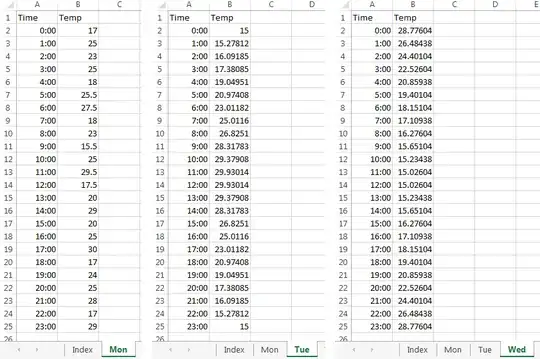
On your Index sheet, enter
in
J2 and drag/fill down to
J25
(assuming that you always have 24 data points).
You may need to manually format this correctly
(e.g.,
hh:mm).
This will access time data (i.e.,
X-axis labels)
from Column
A of the indexed daily sheet,
forcing empty cells to be treated as blank rather than zero
(see
Display Blank when Referencing Blank Cell in Excel).
In K2,
=IF(INDIRECT($B$1&"!B"&ROW())<>"", INDIRECT($B$1&"!B"&ROW()), #N/A).
This will access temperature data
from Column B of one of the daily sheets,
replacing empty cells with #N/A
(the “not available” pseudo-value),
which will cause the corresponding data points
not to be included in the chart.
Select K2 and drag/fill down to K25.
The temperature data for the selected day will appear.
Now create your chart based on J1:K25 of the Index sheet.
Click on the chart title, and type =Index!L1 into the formula bar.
Then simply select the day that you want in Index!B1,
and the chart for that day’s data will automatically, immediately appear
— no need to press a button.
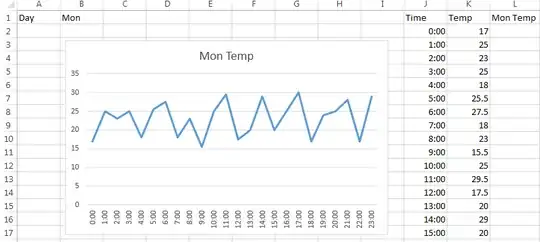


Sample result with missing data:
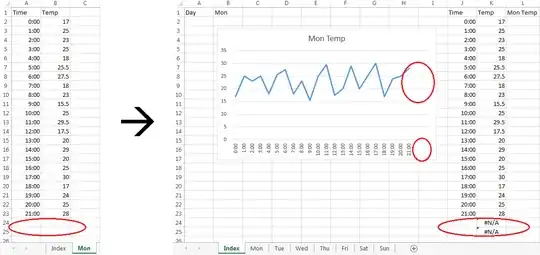
Of course the choice of cells is arbitrary.
I used Columns J through L
so I could fit them on the page with the chart.
If you’d rather not see the selected data,
use Columns AA through AC so they’ll be out of sight
— and/or hide the auxiliary columns.