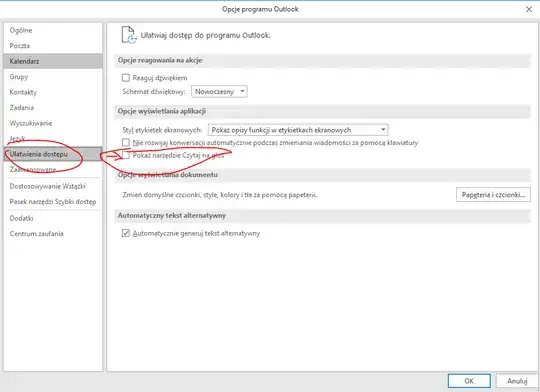I have a problem in the email-editor in Outlook 2016. Normally I can use ctrl-left arrow and ctrl-right arrow to move the cursor in the editor by a word. This works in every text field on my PC except in Outlook.
I am at a loss to what setting can influence this. In every other Office program the ctrl-left arrow and ctrl-right arrow function like they should. Its a Windows 10 PC, Outlook 2016 is of the Office 365 click-to-run variety and up to date.