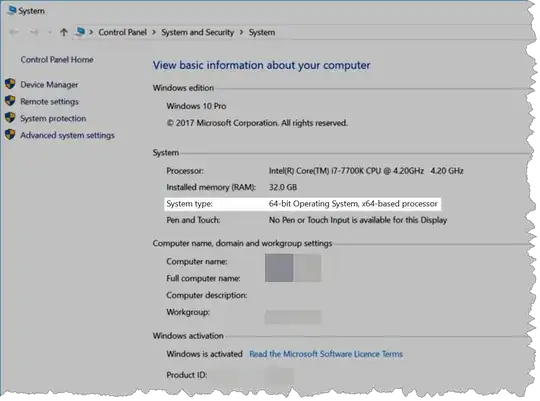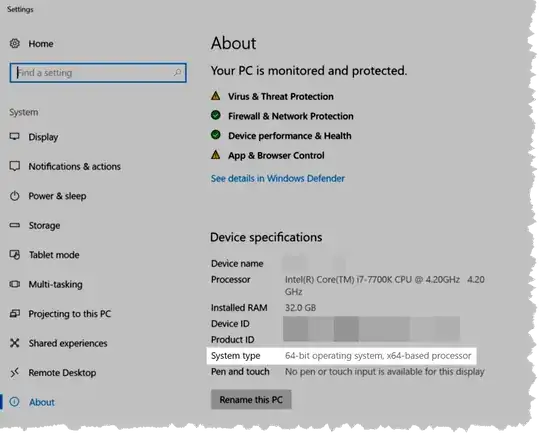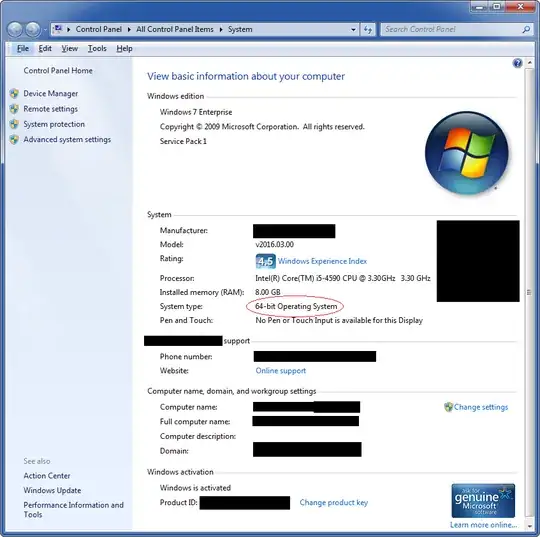I am looking for the simplest method I could provide to a non-tech saavy end user to find out if their Windows PC is 32 or 64 bit.
This has to be something they could do manually - i.e., I don't have the ability to run anything on their PC.
The "ideal" solution would be a single step such as pressing a hotkey (i.e., ⊞+something) or directing them to a website which would detect this information (just as examples, I'm not sure if either is possible / available.)
I really am looking for the bitness of Windows, not the hardware, because we almost certainly have some users with 32-bit Windows running on 64-bit hardware. As a fallback though, detecting the hardware would be better than nothing.
So although I've read here and here, neither is the ideal solution.
 +Pause (i.e., "Windows" key + Pause key)
+Pause (i.e., "Windows" key + Pause key)