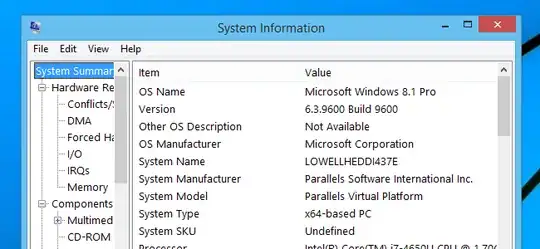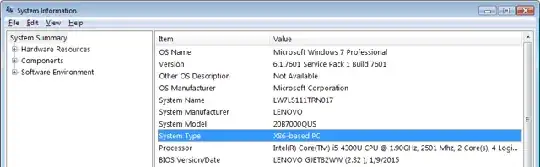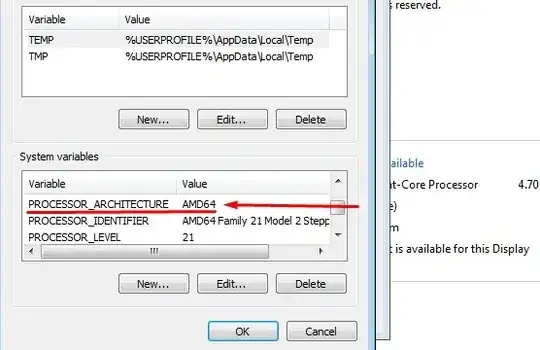I'm using a 32-bit operating system. How can I check if my hardware supports 64-bit?
7 Answers
Install and run Securable, it will tell you. If you get the 64 max bit length, then yes your processor supports it.
http://www.grc.com/securable.htm
.
.

- 58,769
For Windows 7 and above
From https://support.microsoft.com/en-ph/help/15056/windows-7-32-64-bit-faq:
- Open Performance Information and Tools: Clicking the
Start buttonand then clickControl Panel. In the search box(Ctrl + E), typePerformance Information and Tools, and then, in the list of results, click Performance Information and Tools - Click
View and print details - In the
Systemsection, you can see whether or not you can run a 64-bit version of Windows under64-bit capable
Example:
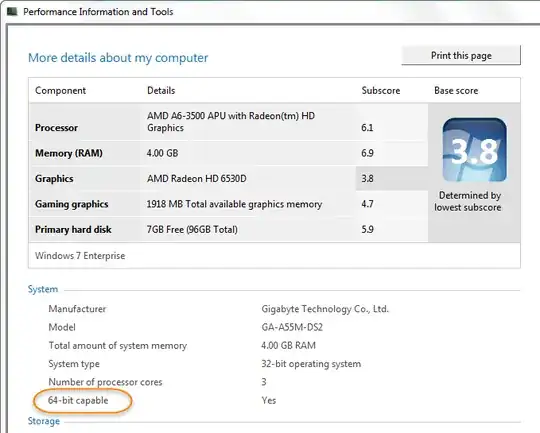
- 16,075
- 1,613
You can see whether you have a 64-bit or 32-bit CPU in Windows by opening the System Information window.
- If your System Type includes x86, you have a 32-bit CPU.
- If your System Type includes x64, you have a 64-bit CPU.
(Note that having a 64-bit capable CPU is NOT the same as having a 64-bit version of Windows.)
Opening System Information on Windows 11/10/8
Right click the Start button, then choose Run.
Type
msinfo32and press Enter.
Opening System Information on Windows 7/Vista/XP
Click the Start button, then choose Run.
Type
msinfo32and press Enter
Sources
- 16,075
Install CPU-Z, run and check out results. If you are unsure, post results (screenshot) to your question. There is no good way in Windows for determining that, except if your Windows is already 64bit. Check out for example this question.
Another method to find out if your processor supports 32 or 64-bit:
- Click on the Start menu
- Click Run (or type
runon Windows Vista/7 and press Enter) - Type
regeditand press OK - Navigate to
HKEY_LOCAL_MACHINE\HARDWARE\DESCRIPTION\SYSTEM\CENTERALPROCESSOR\0
Look at the Identifier, it should say contain "Intel64" or "Intel32".
- 24,874
It does not matter what your current OS is - sysinfo, properties, etc., will only tell you what your current OS is. To find out whether your hardware is 64-bit capable, download and run Microsoft's Windows 7 Upgrade Advisor.
The "Windows 7 Upgrade Advisor" should give you a full report on whether your system can run 32-bit and/or 64-bit. Any drivers can be downloaded, no issue there. A new Windows 7 package should come with both Windows 7 32-bit disk and 64-bit disk as well.
- 12,326
- 31
- 1
I would like to point out "64-bit instruction set" as defined by Intel doesn't guarantee a 64-bit CPU. It refers to Windows 64 compatibility, as I remember IA-32e is not supported after 8.1. due to the hardware NX bit requirement.
This is where confusion reigns because Technet (and MSDN to lesser extent) imply Windows 64 is required to use over 4 GB of RAM, omitting the part about hardware support. It's not clear to end users.
Intel ARK maximum memory specifications are nGB for all 64-bit processors, but for the IA-32 family the "nGB" is replaced with "nbits", e.g. 32-bit support...
One way to find out is look up chipset specifications on Intel ARK. CPU hardware DEP/NX should ensure full compatibility as well.
The "virtual + physical" can translate to pagefile + RAM...it pays to check...
Typing systeminfo in a CMD prompt will also bring up specifications...
Or- My Computer/Properties/Advanced/Environment Variables if Intel64 or AMD64 is listed next to architecture you have a 64-bit hardware. :)
- 11,950