How can I find out whether my install of Windows (specifically XP and Vista) is either 32 or 64 bit?
Additionally, how can I find out if my hardware will support a 64-bit operating system?
How can I find out whether my install of Windows (specifically XP and Vista) is either 32 or 64 bit?
Additionally, how can I find out if my hardware will support a 64-bit operating system?
If you have Windows Vista, there are two methods to determine whether you are running a 32-bit or a 64-bit version. If one does not work, try the other.
If you have Windows XP, there are two methods to determine whether you are running a 32-bit or a 64-bit version.
As for hardware question, what hardware are you running?
Quick way to determine if your copy of Windows is 64-bit:
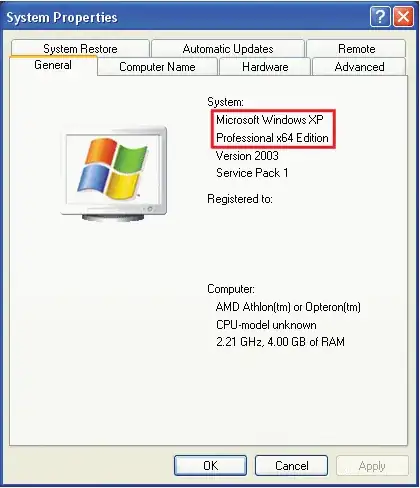
Vista:
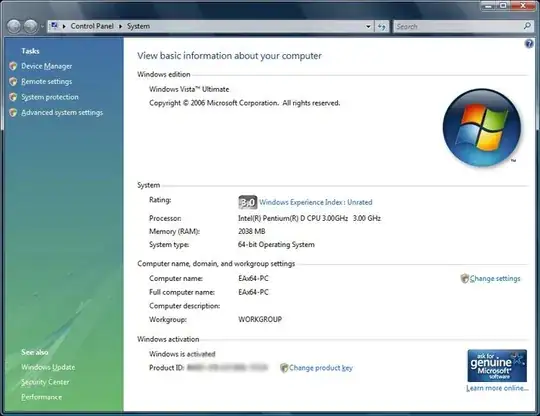
How to tell if your processor supports 64-bit extensions from looking at the part:
If you are running the part, just run CPU-Z on it.
Motherboard:
Open a command prompt and type set proc.
PROCESSOR_ARCHITECTURE=AMD64, you're using 64-bit Windows.PROCESSOR_ARCHITECTURE=x86, you're using 32-bit Windows. However, if the output also includes PROCESSOR_ARCHITEW6432=AMD64, this means that you're running a 32-bit command interpreter on 64-bit Windows.If you mean physically have 64 bit, most modern computers do - check either Intel or AMD for your CPU.
If you mean software -
For Windows XP, Vista and 7, the easiest and by far the fastest way is simply to open your C (or alternate root) drive and see if you have both a "Program Files" directory and a "Program Files (x86)" Directory.
If you do, you are running 64 bit, if you only see "Program Files" you are running 32 bit.

An even quicker way is to press Windows Key+Pause/Break and it should bring up System Information. Just read under "System Type" and you should see (in Windows Vista & 7 "64-bit Operating System" (safe bet you would see 32 bit under Windows, but never run it!)
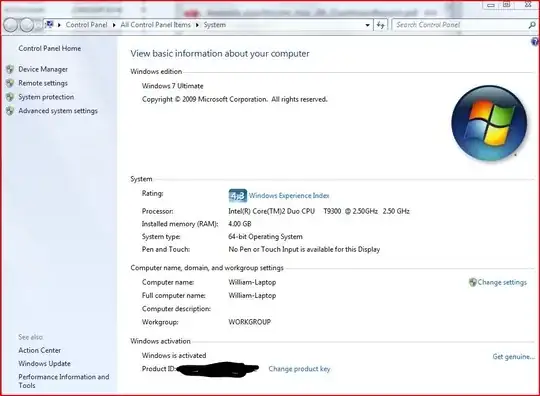
(In Windows Vista and 7)
For XP, I think you just see x64 if 64 bit, and nothing for 32 bit systems.
To your question how can I find out whether my install of Windows is either 32 or 64 bit?
Quickest way on Windows
Window Key + R > cmd (open's windows command shell) > wmic os get osarchitecture(Type this command)
It directly gives you your answer.
If you're stuck in a computer lab that has everything locked down for "security" reasons (like those at my university), you can still run CMD and type in SystemInfo.
Once that's completed running, scroll to the top of the list and locate "System Type:". I can't remember what it says on a 64 bit OS, but a 32 bit says "x86-based PC". That being said, a 64 bit OS will probably say "x64-based PC".