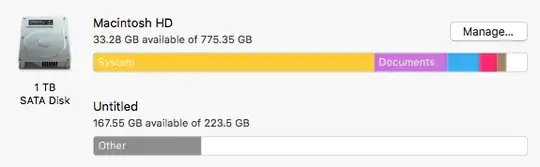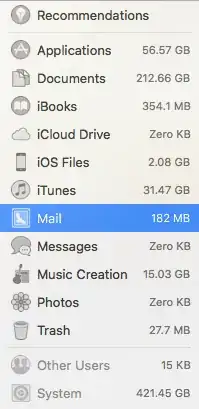My iMac has roughly 780gb in total and is running out of space (1TB partitioned for Windows using Bootcamp). I saw in 'About This Mac' that my system files are taking up 421gb while my actual documents and files are using only 388gb. I went into 'System Information' on my iMac to see if there was a way I could delete any of these, but 'System' is grayed out.
I used ncdu to try and find the files taking up so much space, but tells me that the hard drive has 388gb of files, and does not include the system files. How do I find the system file/files taking up all the disk space?
Also, I do not have time machine turned on. Using MacOS High Sierra on an iMac from mid 2010.