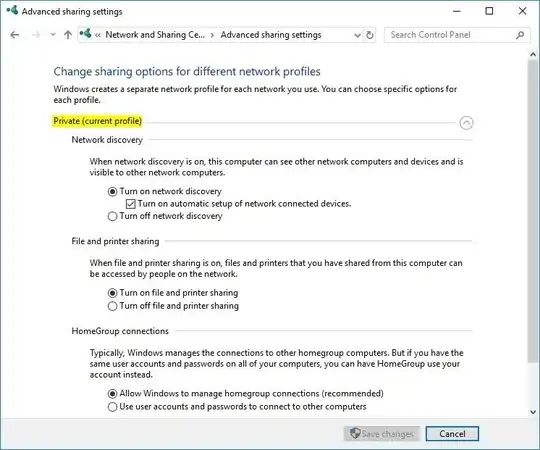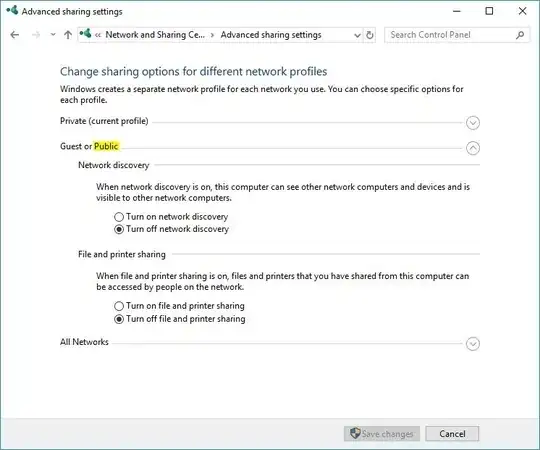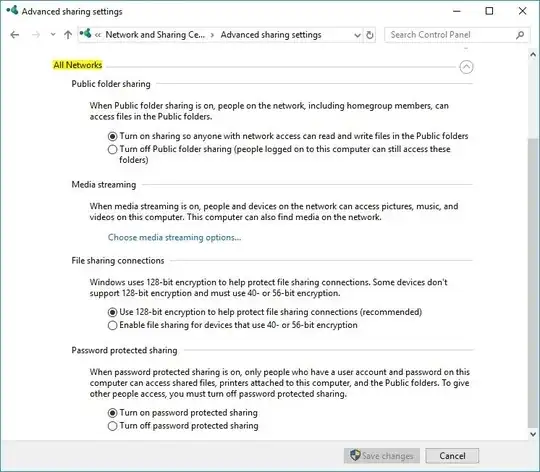This is apparently a common problem but I have not found a solution. With the deprecation of HomeGroup after the release of Windows 10 version 1803, I cannot get two computers to maintain network sharing after reboot.
Based upon Microsoft's tutorial, I did the following:
- Setup a WorkGroup and then right- clicked on folder to be shared.
- Select "Give Access To" ==> Specific People
- Specify the group to share with and privileges for same.
- I get the link and hit "Share."
The first time I open the other computer, the sharing works. Once I restart, the "guest" computer cannot access files on "host" computer.
I have checked firewall settings and have tried turning off and on network sharing (which seemed to work once but not a second time). I did notice that the "Give Access To" settings on the host computer seem to change upon reboot.
Is there a script I should be running as a *.bat file that executes upon startup? Any help appreciated.