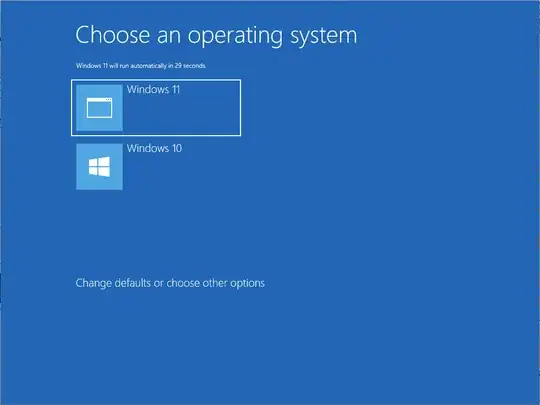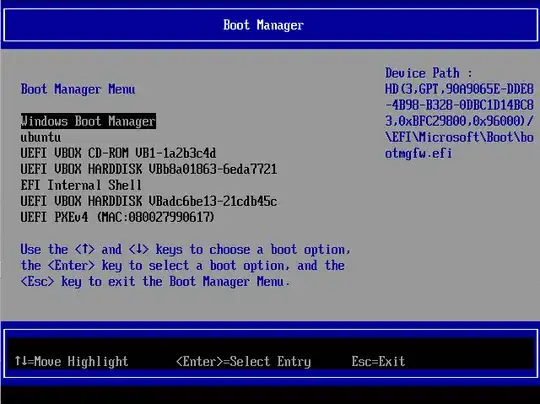Note: The commands below were entered in an Administrator Command Prompt window.
Changing the Default to Boot in the Windows Boot Manager
This was tested using Windows 11 (23H2 v2). A dual boot with Windows 10 was setup in a VirtualBox VM in order create an example to use in this answer. Windows 11 and Windows 10 were installed on different drives.
The command below lists all operating systems stored in the BCD and the current default to boot.
bcdedit
Example output is shown below.
Windows Boot Manager
--------------------
identifier {bootmgr}
device partition=\Device\HarddiskVolume1
path \EFI\Microsoft\Boot\bootmgfw.efi
description Windows Boot Manager
locale en-US
inherit {globalsettings}
default {current}
resumeobject {b582da06-8fb9-11ef-9705-ab9ecf0bc7c4}
displayorder {current}
{b582da03-8fb9-11ef-9705-ab9ecf0bc7c4}
toolsdisplayorder {memdiag}
timeout 30
Windows Boot Loader
identifier {current}
device partition=C:
path \Windows\system32\winload.efi
description Windows 11
locale en-US
inherit {bootloadersettings}
recoverysequence {b582da08-8fb9-11ef-9705-ab9ecf0bc7c4}
displaymessageoverride Recovery
recoveryenabled Yes
isolatedcontext Yes
allowedinmemorysettings 0x15000075
osdevice partition=C:
systemroot \Windows
resumeobject {b582da06-8fb9-11ef-9705-ab9ecf0bc7c4}
nx OptIn
bootmenupolicy Standard
Windows Boot Loader
identifier {b582da03-8fb9-11ef-9705-ab9ecf0bc7c4}
device partition=D:
path \Windows\system32\winload.efi
description Windows 10
locale en-US
inherit {bootloadersettings}
recoverysequence {b582da04-8fb9-11ef-9705-ab9ecf0bc7c4}
displaymessageoverride Recovery
recoveryenabled Yes
isolatedcontext Yes
allowedinmemorysettings 0x15000075
osdevice partition=D:
systemroot \Windows
resumeobject {b582da02-8fb9-11ef-9705-ab9ecf0bc7c4}
nx OptIn
bootmenupolicy Standard
You can compare the output from the previous command to what appears in the Windows Boot Manager shown in the image below.
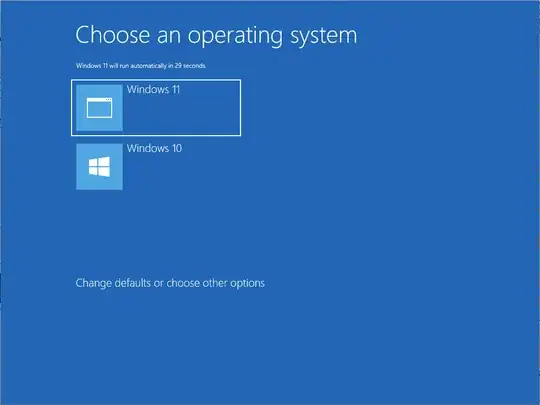
The command to make Windows 10 the default to boot is given below.
bcdedit /default {b582da03-8fb9-11ef-9705-ab9ecf0bc7c4}
The change can be confirmed by entering the command below.
bcdedit /v | find "default "
Example output is shown below.
default {b582da03-8fb9-11ef-9705-ab9ecf0bc7c4}
Or you could renter the bcdedit command. Example output is shown below. Note that the id for Windows 10 has changed to {default}.
Windows Boot Manager
--------------------
identifier {bootmgr}
device partition=\Device\HarddiskVolume1
path \EFI\Microsoft\Boot\bootmgfw.efi
description Windows Boot Manager
locale en-US
inherit {globalsettings}
default {default}
resumeobject {b582da06-8fb9-11ef-9705-ab9ecf0bc7c4}
displayorder {current}
{default}
toolsdisplayorder {memdiag}
timeout 30
Windows Boot Loader
identifier {current}
device partition=C:
path \Windows\system32\winload.efi
description Windows 11
locale en-US
inherit {bootloadersettings}
recoverysequence {b582da08-8fb9-11ef-9705-ab9ecf0bc7c4}
displaymessageoverride Recovery
recoveryenabled Yes
isolatedcontext Yes
allowedinmemorysettings 0x15000075
osdevice partition=C:
systemroot \Windows
resumeobject {b582da06-8fb9-11ef-9705-ab9ecf0bc7c4}
nx OptIn
bootmenupolicy Standard
Windows Boot Loader
identifier {default}
device partition=D:
path \Windows\system32\winload.efi
description Windows 10
locale en-US
inherit {bootloadersettings}
recoverysequence {b582da04-8fb9-11ef-9705-ab9ecf0bc7c4}
displaymessageoverride Recovery
recoveryenabled Yes
isolatedcontext Yes
allowedinmemorysettings 0x15000075
osdevice partition=D:
systemroot \Windows
resumeobject {b582da02-8fb9-11ef-9705-ab9ecf0bc7c4}
nx OptIn
bootmenupolicy Standard
Changing the Boot Order in the UEFI Firmware
This was tested using Windows 11 (23H2 v2). A dual boot with Ubuntu was setup in a VirtualBox VM in order create an example to use in this answer. Windows 11 and Ubuntu were installed on different drives.
The command below lists all firmware applications stored in the UEFI and the current UEFI boot order.
bcdedit /enum firmware
Example output is shown below.
Firmware Boot Manager
---------------------
identifier {fwbootmgr}
displayorder {bootmgr}
{46e42764-9058-11ef-aca9-806e6f6e6963}
{46e42760-9058-11ef-aca9-806e6f6e6963}
{46e42761-9058-11ef-aca9-806e6f6e6963}
{46e42762-9058-11ef-aca9-806e6f6e6963}
{46e42763-9058-11ef-aca9-806e6f6e6963}
{46e4275f-9058-11ef-aca9-806e6f6e6963}
{b7cd826a-904c-11ef-acaf-806e6f6e6963}
timeout 0
Windows Boot Manager
identifier {bootmgr}
device partition=\Device\HarddiskVolume5
path \EFI\Microsoft\Boot\bootmgfw.efi
description Windows Boot Manager
locale en-us
inherit {globalsettings}
default {current}
resumeobject {70ace0d4-9026-11ef-aca7-080027990617}
displayorder {46e42764-9058-11ef-aca9-806e6f6e6963}
{bootmgr}
{46e42760-9058-11ef-aca9-806e6f6e6963}
{46e42761-9058-11ef-aca9-806e6f6e6963}
{46e42762-9058-11ef-aca9-806e6f6e6963}
{46e42763-9058-11ef-aca9-806e6f6e6963}
{46e4275f-9058-11ef-aca9-806e6f6e6963}
{b7cd826a-904c-11ef-acaf-806e6f6e6963}
toolsdisplayorder {memdiag}
timeout 30
Firmware Application (101fffff)
identifier {46e4275f-9058-11ef-aca9-806e6f6e6963}
description UiApp
Firmware Application (101fffff)
identifier {46e42760-9058-11ef-aca9-806e6f6e6963}
description UEFI VBOX CD-ROM VB1-1a2b3c4d
Firmware Application (101fffff)
identifier {46e42761-9058-11ef-aca9-806e6f6e6963}
description UEFI VBOX HARDDISK VBb8a01863-6eda7721
Firmware Application (101fffff)
identifier {46e42762-9058-11ef-aca9-806e6f6e6963}
description EFI Internal Shell
Firmware Application (101fffff)
identifier {46e42763-9058-11ef-aca9-806e6f6e6963}
description UEFI VBOX HARDDISK VBadc6be13-21cdb45c
Firmware Application (101fffff)
identifier {46e42764-9058-11ef-aca9-806e6f6e6963}
device partition=\Device\HarddiskVolume1
path \EFI\ubuntu\shimx64.efi
description ubuntu
Firmware Application (101fffff)
identifier {b7cd826a-904c-11ef-acaf-806e6f6e6963}
description UEFI PXEv4 (MAC:080027990617)
You can compare the output from the previous command to what appears in the UEFI firmware settings shown in the image below.
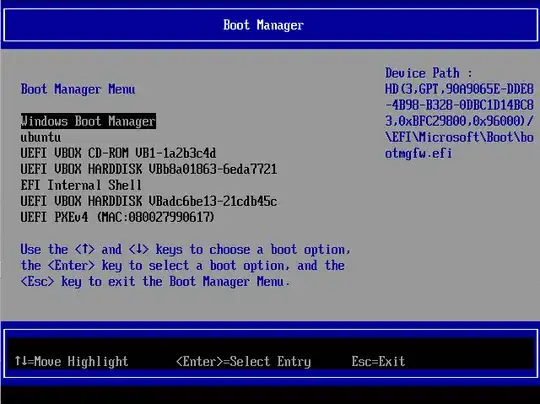
The command to switch Windows with Ubuntu in the boot order is given below.
bcdedit /set {fwbootmgr} displayorder {46e42764-9058-11ef-aca9-806e6f6e6963} {bootmgr} {46e42760-9058-11ef-aca9-806e6f6e6963} {46e42761-9058-11ef-aca9-806e6f6e6963} {46e42762-9058-11ef-aca9-806e6f6e6963} {46e42763-9058-11ef-aca9-806e6f6e6963} {46e4275f-9058-11ef-aca9-806e6f6e6963} {b7cd826a-904c-11ef-acaf-806e6f6e6963}
The change can be confirmed by entering the command below.
bcdedit /enum {fwbootmgr}
Example output is shown below.
Firmware Boot Manager
---------------------
identifier {fwbootmgr}
displayorder {46e42764-9058-11ef-aca9-806e6f6e6963}
{bootmgr}
{46e42760-9058-11ef-aca9-806e6f6e6963}
{46e42761-9058-11ef-aca9-806e6f6e6963}
{46e42762-9058-11ef-aca9-806e6f6e6963}
{46e42763-9058-11ef-aca9-806e6f6e6963}
{46e4275f-9058-11ef-aca9-806e6f6e6963}
{b7cd826a-904c-11ef-acaf-806e6f6e6963}
timeout 0
References