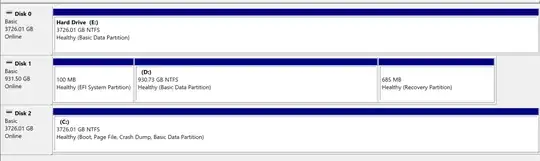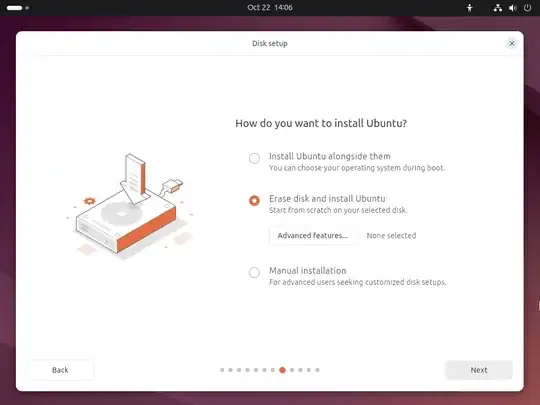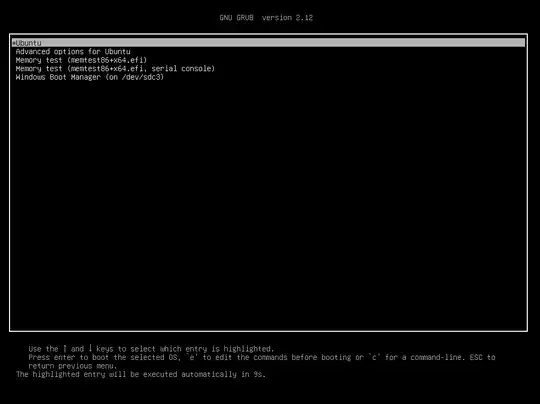I recently installed a new SSD into my PC and downloaded Windows 11 into the new disk. I originally left the old OS on the old disk in order to make sure I didn't delete anything I might need but at this point I am pretty sure I have everything. I am now looking to format the partition. In the screenshot provided it shows Disk 0 (unrelated HDD), Disk 1 which is the original disk with the old version of Windows on it, and Disk 2 which is the new SSD with the new Windows install.
My confusion comes from the partitions on Disk 1. Disk 2 (the new one) shows only one partition labelled "Healthy (Boot, Page File, Crash Dump, Basic Data Partition)" whereas Disk 1 has 3 partitions "Healthy(EFI System Partition)", "Healthy (Basic Data Partition)", "Healthy (Recovery Partition)".
I would quite like to have Disk 1 to house Linux and it seems odd to leave parts of Windows on that disk if Disk 2 is where the rest of my OS is. Is there some way to move these partitions to Disk 2 or generate them again or am I misunderstanding what they do.
Sorry I haven't done a good job of explaining myself. Let me know if there is any confusion and I will try and explain better.