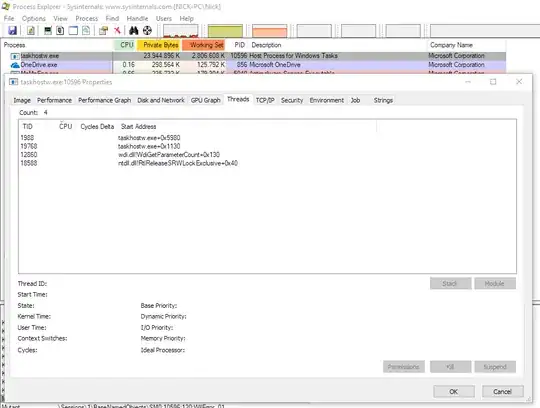First off:
- Windows 10 Professional build 17134
- Intel i5-6500 3.2GHz
- 8GB DDR4 RAM
- MSI GeForce GTX1070 8GB
So for the past two weeks I've been having problems with my Windows 10 Pro machine:
- Applications will start to give errors, usually memory related
- Chrome won't work anymore
- Task Manager won't open
- Suddenly both my screens turn black
- Computer is completely frozen on the black screen, I can't do anything and no sounds or anything play (Ctrl+Alt+Del, Ctrl+Shift+Esc, Alt+Tab don't work)
All that's left for me to do is to hard reboot my PC.
So I've been digging around, trying to find out what was going on. The Event View told me something was wrong with my memory. Still, there was nothing related to the crash, simply that my page file is full. There's some warning about applications timing out and memory running out, then nothing until I restart my PC. Here's a dump of the last few logs from the Event Viewer.
So here's what I tried
- Ran a Windows Defender offline scan
- Used MalwareBytes to scan my PC
- Updated my GPU drivers
- Updated my BIOS (as told by Microsoft support)
- Increased the Pagefile from max 16GB to max 24GB (I have 8GB physically)
- Ran "DISM.exe /Online /Cleanup-image /Restorehealth" and "sfc /scannow", found and fixed some errors, problems persist
- Ran MemTest86, no errors found
I then decided to keep the Resource Monitor open and when I came back to my PC a while later I noticed it had pretty much frozen, but I could still see the Resource Monitor. Everything seemed to be normal but "taskhostw.exe" was using up 24GB of memory!
So that explains why I kept getting memory errors and why my pagefile was filling up. Any fix for this?
Edit:
I managed to find the process in Process Explorer, here's what it showed:
Any ideas on how to troubleshoot further?