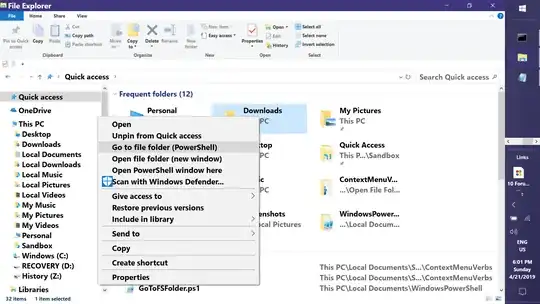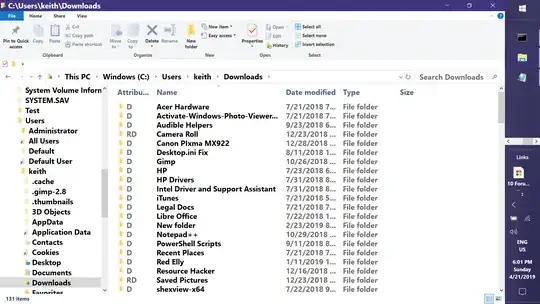Okay, I've created two context menu options. The first is simpler --- just a registry edit. The only drawback is that it opens a new window rather than navigating in the existing one. The following can be copied & pasted into Notepad, saved as a .reg file, and merged into the registry:
Windows Registry Editor Version 5.00
[HKEY_CLASSES_ROOT\Directory\Background\shell\OpenFSFolder]
@="Open file folder (new window)"
[HKEY_CLASSES_ROOT\Directory\Background\shell\OpenFSFolder\command]
@="explorer.exe \"%V\""
[HKEY_CLASSES_ROOT\Directory\shell\OpenFSFolder]
@="Open file folder (new window)"
[HKEY_CLASSES_ROOT\Directory\shell\OpenFSFolder\command]
@="explorer.exe \"%V\""
The second is a registry edit that depends on a PowerShell script. The upside is that it navigates within an open Explorer window --- ideal if you've just opened Explorer to Quick Access or This PC. The drawbacks are that you will see the flash of a PowerShell window and it's not "smart" if you have more than one Explorer window open --- no matter which window you launch it from, it will act on the most-recently opened window. The PowerShell script text is as follows:
Function GoTo-FSFolder {
param (
[Parameter(Mandatory=$true)][string]$FSpath
)
If ($ShellWindows = ((New-Object -ComObject Shell.Application).Windows()) | ?{$_.Name -match 'File Explorer'})
{ If (!($ShellWindows.Count)) # Only one Explorer window (no count property)
{$ShellWindows.Navigate($FSpath)}
Else {$ShellWindows[-1].Navigate($FSpath)} # Count > 1: Use last opened window
}
Else {explorer $FSpath} # No Explorer windows open
}
GoTo-FSFolder $args[0]
This should be saved as "GoToFSFolder.ps1" in a folder of your choosing. Then the following registry edit should be applied:
Windows Registry Editor Version 5.00
[HKEY_CLASSES_ROOT\Directory\Background\shell\GoToFSFolder]
@="Go to file folder (PowerShell)"
[HKEY_CLASSES_ROOT\Directory\Background\shell\GoToFSFolder\command]
@="powershell.exe -nologo -NoProfile -WindowStyle Hidden -file \"C:\\Users\\keith\\Documents\\WindowsPowerShell\\GoToFSFolder.ps1\" \"%V\""
[HKEY_CLASSES_ROOT\Directory\shell\GoToFSFolder]
@="Go to file folder (PowerShell)"
[HKEY_CLASSES_ROOT\Directory\shell\GoToFSFolder\command]
@="powershell.exe -nologo -NoProfile -WindowStyle Hidden -file \"C:\\Users\\keith\\Documents\\WindowsPowerShell\\GoToFSFolder.ps1\" \"%V\""
The file paths in the command string should be edited to match the location where you saved "GoToFSFolder.ps1" --- this can be done before or after merging. Note that the .reg file command strings contain escaped characters: '\' (slash) and '\"' (double quotes). Once merged,
"powershell.exe -nologo -NoProfile -WindowStyle Hidden -file \"C:\\Users\\keith\\Documents\\WindowsPowerShell\\GoToFSFolder.ps1\" \"%V\""
becomes:
powershell.exe -nologo -NoProfile -WindowStyle Hidden -file "C:\Users\keith\Documents\WindowsPowerShell\GoToFSFolder.ps1" "%V"
so you might find it easier to edit through registry editor once merged.
End result:
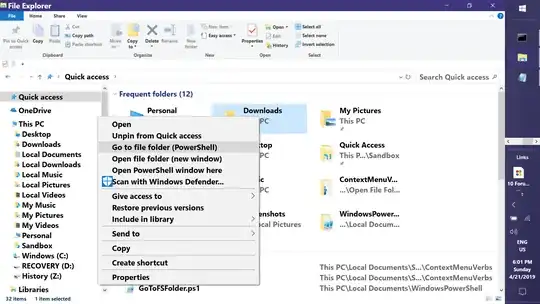 Navigates directly to:
Navigates directly to:
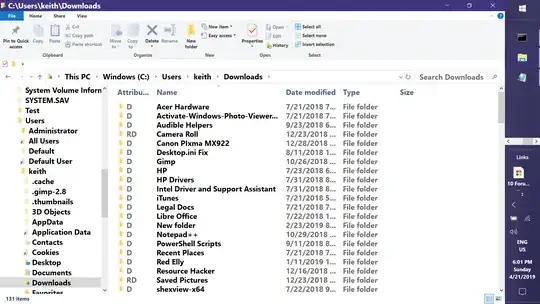
While not exactly what you want, I think these will ease your frustration.
Zip file with all files & undo files here: AddOpenFSFolder.zip
Keith