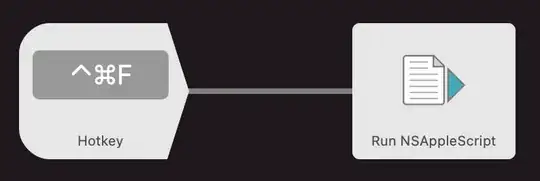When you use the function (fn) key on a MacBook Pro, it acts like a shift key (only works while you hold it) as opposed to a toggle. Is there anyway to change this? Preferably with a native setting, but I'd also consider 3rd party software.
5 Answers
In System Preferences, under Keyboard & Mouse, you can opt to use the top row as standard function keys, accessing their special functions by holding fn. However, there is no built in way to toggle this with a keyboard shortcut.
- 1,430
Open the System Preferences > Keyboard and tick the "Use F1, F2, etc. keys as standard function keys" checkbox. This reverses the functionality of the buttons so now you can press the function buttons as normal!
- 121
Just as an addendum, since you haven't specified Mac OSX, if you use bootcamp (for running Windows on a mac machine) the FN key behaves EXACTLY as I wished it would on OSX:
On Bootcamp Windows, when you hold a modifier key + any function key it will act as F# already - for that you don't need to hold the FN key. While just pressing them will work as shown on the button.
If you press, let's say, F1 and F2, which are brightness up and down, it will act on brightness, if you press F10, it will mute, and so on, just like the pictures on the keys, and how you would expect.
But If you hold ALT+F4, for instance, it will close an application rather than launching the Dashboard. Ok, there's no dashboard in bootcamp, but you get the point.
- 5,944
I use this Apple Script that's hooked into a simple Alfred workflow to toggle fn lock using a keyboard shortcut
tell application "System Preferences"
reveal anchor "keyboardTab" of pane "com.apple.preference.keyboard"
end tell
delay 0.5
tell application "System Events" to tell process "System Preferences"
click checkbox 4 of tab group 1 of window 1
end tell
quit application "System Preferences"
- 101