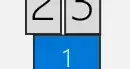I use four displays at work. The windows 10 display control panel allows the user to "select and rearrange displays" but it does not offer fine-grained control over where those displays are positioned.
How display areas touch at, say, a corner, determines whether it is possible to move the mouse easily between them or whether the corner creates a 'trap' that the pointer can get stuck in.
Is there a solution to the problem that the display control panel likes to 'snap' the position of some of the displays into one that is not useful for me? I try to correct the problem but the display position far "overshoots" where I need it to be. I need something in the middle of the two positions that the control panel allows.
In the image you see below, it is hard to tell but a 'trap' was created in the lower-right of display 3, such that the pointer cannot travel from the corner of display 3 into display 1. The control panel does not allow me to line up the right edge of display 3 with the right edge of display 1. The pointer DOES travel from other areas of display 3 into display 1.
I realize not everyone is going to have my 'problems', please let's keep this discussion to what software does and does not do.
Edit, to those suggesting nvidia/AMD software The computer does not have an Nvidia or AMD graphics card. Does that software get the job done regardless of this fact? :)