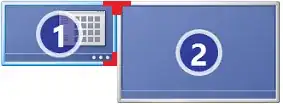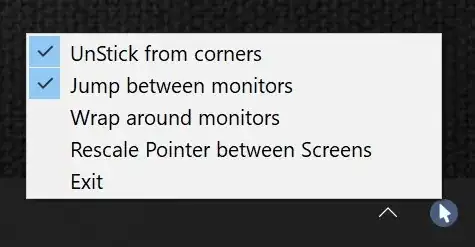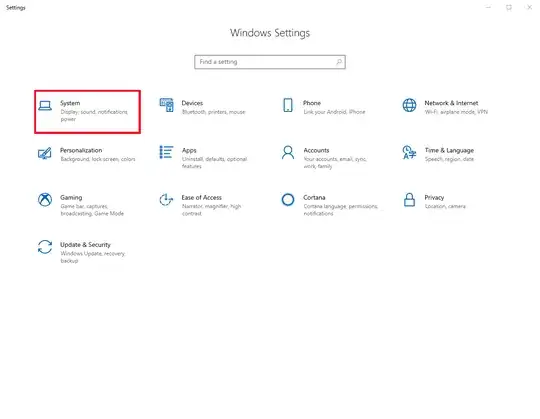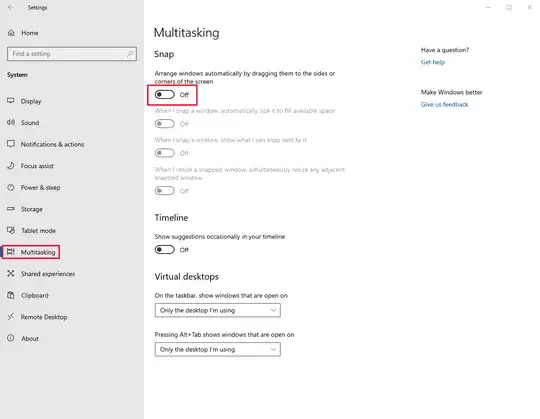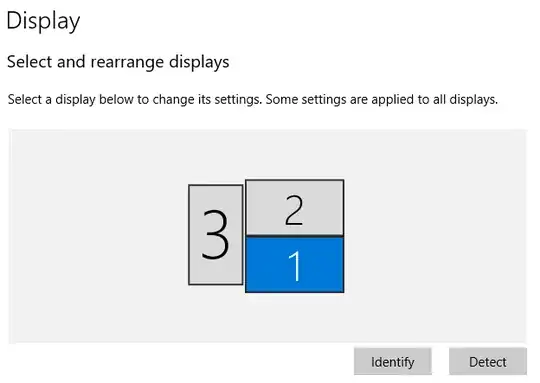It seems Microsoft has tried to solve this problem: Multi-monitors and the corners of the screen.
In Windows 7, there is no boundary between monitors and the mouse can move freely across the top of the screen between my 3 monitors, provided I had set their heights equal in display settings. Windows 8 introduced sticky corners. See this question.
Windows 10 got sticky corners as well. There are a few pixels at the top corners of each display where the mouse cannot cross over onto the other display. One must move the cursor down to avoid this region in order to get to the next display.
The image shows roughly the region where mouse movement is not permitted in Windows 10, but is allowed in Windows 7.
Personally, I had no problem with unrestricted mouse movement across the top of my screens - I got used to "aiming" for the x, and the convenience of unrestricted cursor movement. Like all the people who wanted to disable it in W8, I'm wondering if there is a way to disable it in W10.
Edit to address possible duplicate:
Although the problem is identical to the one in this question, solutions to solve the problem in W8 involving editing the registry key MouseCornerClipLength do not work in W10, since that registry key is not present in W10. Also adding that key and setting the value doesn't work. I searched the entire registry and couldn't find it in another location. No other W10 keys in the node referenced in the W8 solution are obvious replacements.
Edit to address possible solutions in comments
harrymc's suggestion 1 and suggestion 2 that worked for Windows 8.1 do not work in Windows 10.