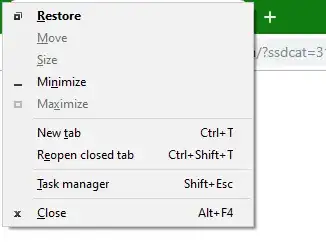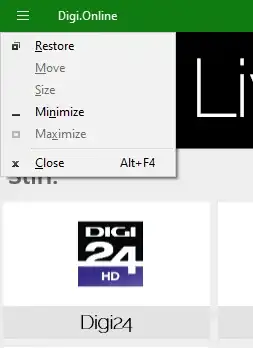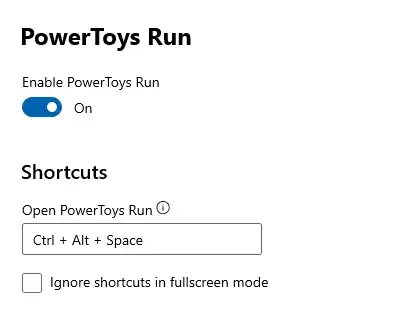From Windows 3.1 (probably earlier) all the way to Windows 8.1, when I'm in a program, if I press Alt+Space, I get the system menu (the menu popup which has menu items like Restore, Move, Size, Maximize, Minimize).
Now, after 25+ years using Windows, this keystroke is hardwired into my fingers and I found out just now that Alt+Space doesn't work on Windows 10 Build 1803. I can still show the system menu by clicking on the system menu (top left corner) but I need a keyboard shortcut for times when the title bar is not visible.
Is there a way to enable this behavior for all programs/windows ?
Update 2:
I noticed that I use Alt+Space outside of the Chrome scenario. E.g.: Notepad window is too small, so I try Alt+Space+X to maximize the window, etc. So, I am really missing the Alt+Space keyboard shortcut.
Update 3:
I noticed after updating to version 1903 that Alt+Space wasn't still working! I was really annoyed -- but what I noticed was that the Alt on the right hand side of the Space bar wasn't doing the trick; however, the Alt on the left hand side of the Space bar worked fine.
This probably worked earlier as well but I've been using the Alt on the right hand side for over 25 years and Windows 10 has changed that -- why ? Microsoft why ?
Update 4:
I see that dell has this issue -- https://www.dell.com/support/article/us/en/04/sln238073/right-alt-click-dosen-t-work?lang=en
So, it's probably not an issue for all computers or computers running a version of Windows 10 --- most likely only for Dell computers.