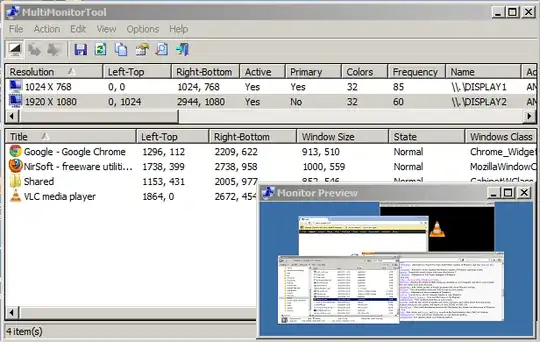I just read:
How to quickly move current window to another Task View / desktop in Windows 10?
But most/all solutions assume you can see and interact with that window to be moved. What if you can't? What if the other desktop is on a monitor that's turned-off - and you want to bring the window over?
Note: I'm not referring to other virtual desktops, but rather - focused desktops on different monitors.