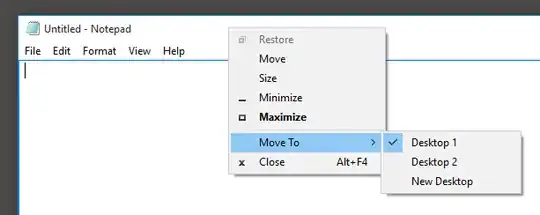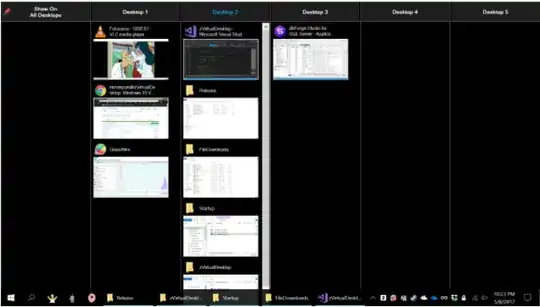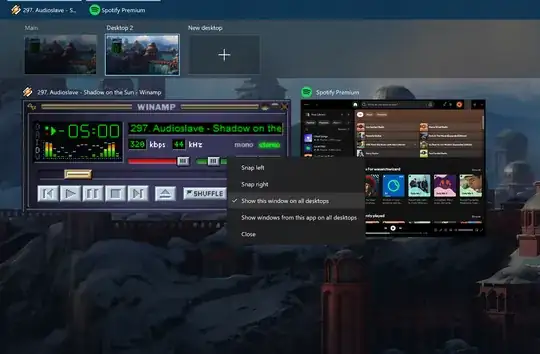I also looked for that option, and from the searches I've made (I think that I also saw it on the Microsoft forums), it's not something that is available built-in at the moment.
The best way I came out with for now, to avoid using the mouse, is:
- Winkey + tab for the desktops screen
- Right click on the window you want to move.
Use the right click keyboard button, or Shift + F10 if you don't have that key in your keyboard.
- Choose
Move to (or type M, because it's marked), and then the desktop you want (or N for new desktop, also marked)
This doesn't help that much, but that's what there is until someone develops something to make it easier.
Update: I've started looking into this. There's a registry value that changes when the app is moved between desktops. In that location, there are all the open apps:
HKEY_CURRENT_USER\SOFTWARE\Microsoft\Windows\CurrentVersion\Explorer\SessionInfo\1\ApplicationViewManagement
(I guess the session number will change if there is more than one logged in).
The id of the current desktop is here:
HKEY_CURRENT_USER\SOFTWARE\Microsoft\Windows\CurrentVersion\Explorer\SessionInfo\1\VirtualDesktops\CurrentVirtualDesktop
It's not enough to change it to the other virtual desktop key because some UI refresh is needed.
I've checked with procmon, and the dll's that are used in the process are:
- msctf.dll
- twinui.dll
- windows.immersiveshell.serviceprovider.dll
- shell32.dll
- UIAnimation.dll
I'll guess that one of them is responsible for the visual refresh, and the main suspect is UIAnimation.dll!
If someone wants to keep investigating, this will serve as a start.