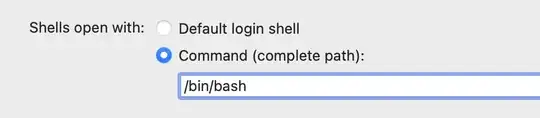I have a new catalina system and need compatibility with traditional linux. bash is a must. Following various references I did
chsh -s /bin/bash
But not too happy:
(base) 19:44:28// $chsh -s /bin/bash
Changing shell for steve.
Password for steve:
chsh: no changes made
Why did that not work?