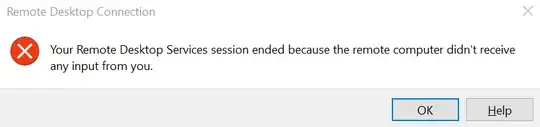How to keep an RDP session alive?
Yes, I know this question has been asked before, but all the solutions I have read and tried do not work in a locked-down environment in which the domain-level settings are tightly controlled, and even machine-level group policies are partially locked down.
So here is my specific scenario. My workstation is Windows 10, and I regularly RDP into another Windows 10 machine, 20 miles away, over a VPN. This RDP session auto-closes in a very short time of no activity, probably 30 minutes or something. I am unable to change that duration, I don't have permissions, and my IT people will not change it.
Here is the message I receive when my session is forcibly closed by the powers that be, after only 30 minutes of not being actively inside the remote PC via RDP doing something:
Your Remote Desktop Services session ended because the remote computer didn't receive any input from you.
I have tried the following, without success:
- How do I keep an RDP session alive from the client side?
- https://honeywellaidc.force.com/supportppr/s/article/How-to-prevent-RDP-connections-from-disconnecting
- https://stackoverflow.com/questions/5528412/keeping-remote-desktop-session-alive
- https://docs.microsoft.com/en-us/windows-server/administration/windows-commands/query-session
- https://serverfault.com/questions/758930/how-can-i-view-active-remote-connections-rdp-to-a-windows- - server
- caffeine.exe (both on my local PC and on the remote PC at the same time)
- mousejiggler.exe (both on my local PC and on the remote PC at the same time)
I simply want to keep my RD session alive until I intentionally disconnect it. There must be some way, some hack, some tool, something that actually works.
Please help. Thanks in advance.
Local machine: Win10 Pro 1809
Remote machine (physical hardware, not VM): Win10 Enterprise 1909