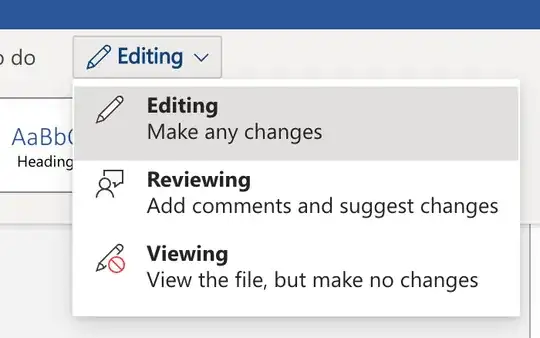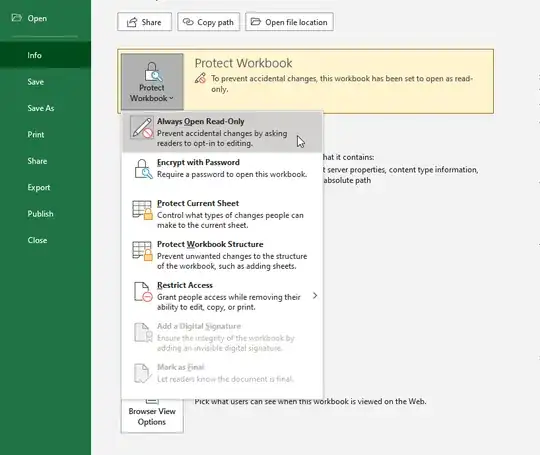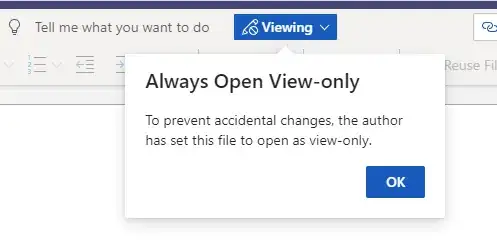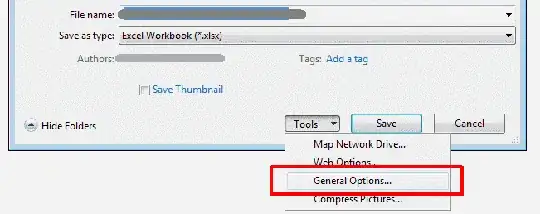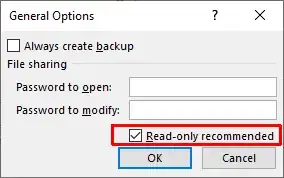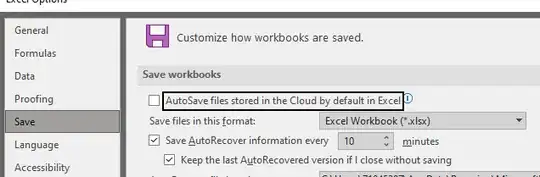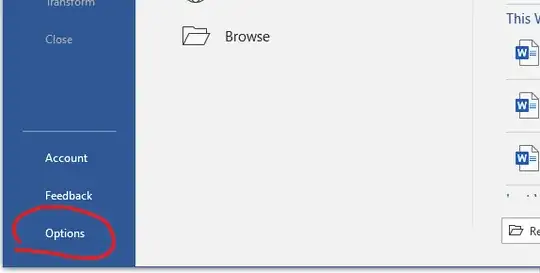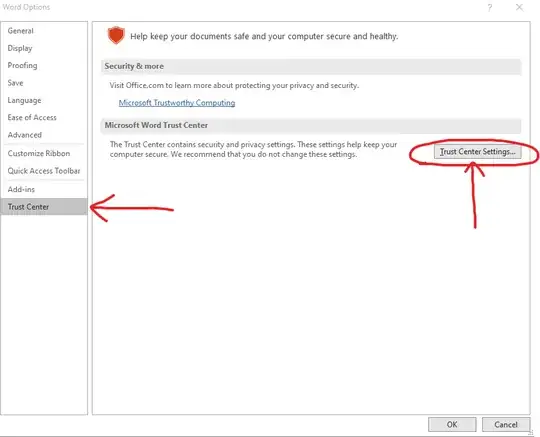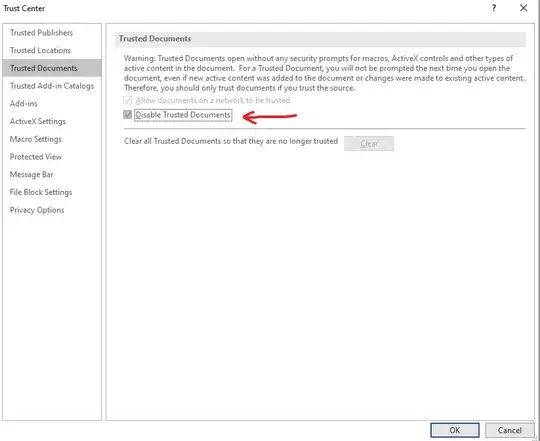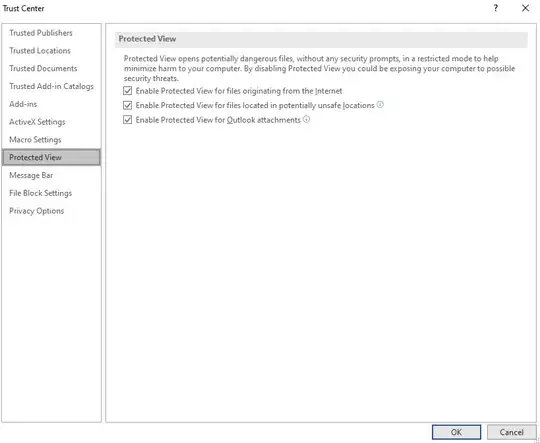Microsoft changed the default mode to Editing a couple of years ago, and that has
caused endless complaints by users. Coupled with the auto-save option, this can
cause unintended document changes, and also headers and footers don't seem to be
displayed in Editing mode.
This change was announced in the blog
Edit faster in Word, Excel and PowerPoint:
Now, when you click a Word, Excel or PowerPoint file in OneDrive for Business or open a sharing link to a Word, Excel or PowerPoint file in your browser, you will open directly into edit mode, allowing you to jump into work faster than ever.
To open a document for viewing, you can right-click on a document from SharePoint Online or OneDrive for Business and click Preview.
If the Preview option is not available in your case,
I have found some workarounds, but no firm solution.
I list them below, although I don't know if they apply to your case.
Word online documents opening in edit mode
has this comment by Microsoft Moderator Cliff Gu, for a change on the server:
As a workaround, you can set Require documents to be checked out before they can be edited to Yes in Version settings in Library Settings.
Another user named Joe McGiven Corban remarked on the same post:
Hi all - just a thought, maybe train your staff to always click on the ... (elipse) and select Preview from the menu bar. This means it simply a view of the doc, and then at the top left you can choose to open in Word Online or the Word App. The X at the top right closes the doc. After playing around with Preview a bit, this seems fine. I still agree that this change isn't ideal, and preferred the old way.. but play around with preview, it may help many of you with this issue.
The post
Office Online: Word and PowerPoint Documents open in Edit Mode
contained this advice:
I have found a way around ... site contents, navigate to document library setting, advanced settings and Open in the client application. This works for me due to the formatting of the document and it opening in edit view in the browser was throwing out the document format.