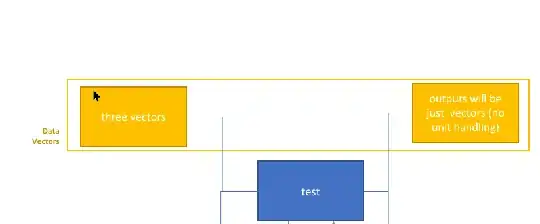I am trying to resize some textbox and shapes with texts in them in PowerPoint. and I cannot resize it proportionally. See the animated gif below for a demo.
Scenario: Let's say you are are working on a presentation slide which contains number of shapes/text/smartArts. And you would like to resize them to make it bigger or smaller. Currently, the only reasonable way I found is to copy them all first and paste it as an image. I can manually resize them one by one and also decrease/increase the font sizes. But there must be a better way to do this?
I did look up on MS support website and other places, but most of them are about resizing single/similar objects.
Here is the gif.
Thank you all.