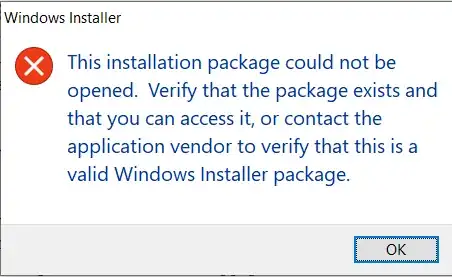I am unable to remove Paragon HFS+ from my Windows 10 computer. The program is still listed after uninstalling using Add or Remove Programs. Running the command
msiexec /x Paragon-607-PEU_WinInstallSN-11.3.221.msi
I get this error message:
although the .msi file does exist.
I have also followed the steps in this YouTube video, and tried geek uninstaller with no results. There are no Paragon related files in the registry, the program is not running in the task manager, I can't see it in the Start menu or search for it, but it's still listed in Apps and Features and won't uninstall. I am unable to install a new version or any other similar software, as this old version must be uninstalled first.
This question from 2018 provides an answer but requires a "cleaner" file from Paragon that is not publicly available. Paragon will not provide information through their customer service portal, email or over their phone line and there is no uninstall program available through paragon's website.
The software is 100% legitimate and purchased through Paragon.
Does Windows have any methods to completely remove software? It seems strange that users are not given that option.