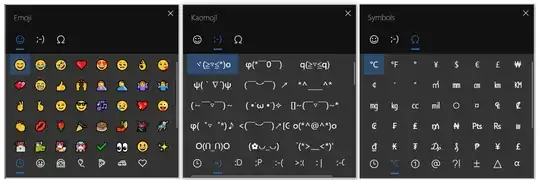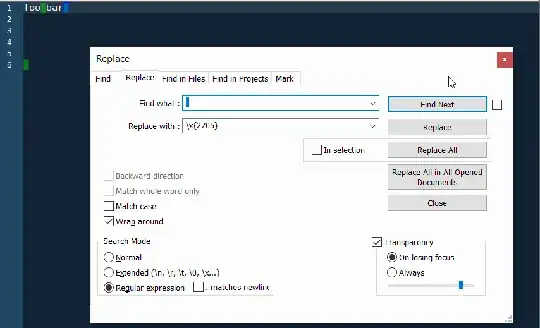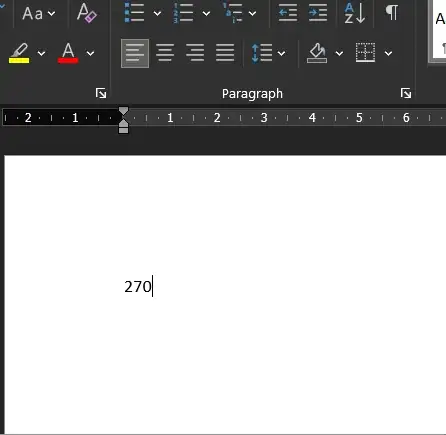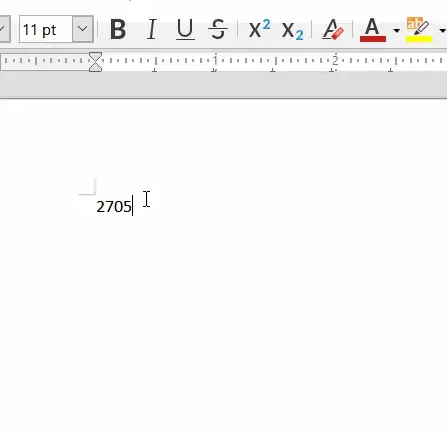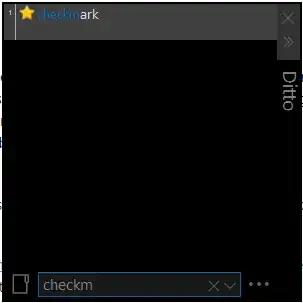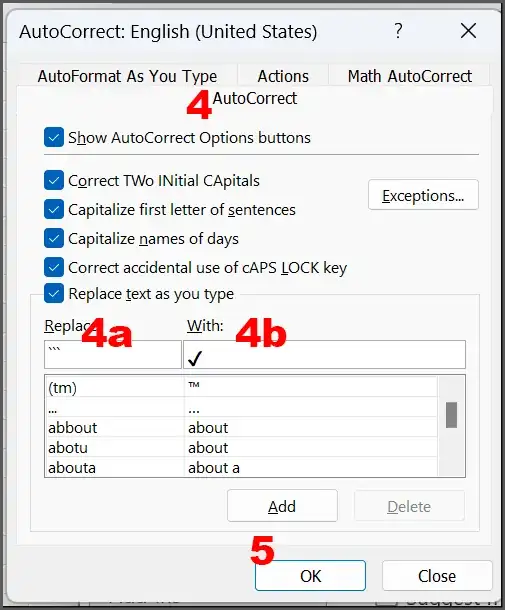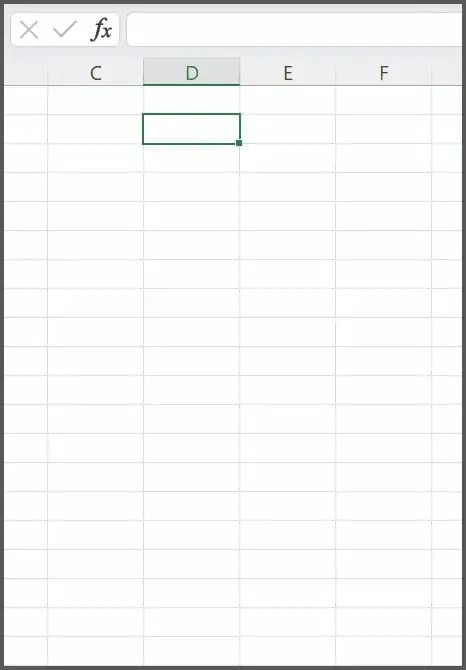Presently, every time I want to check something off I have to Google "checkmark", copy the symbol from a 3rd party website, paste it into a text editor to remove formatting, and then copy and paste it into the program I'm trying to use. (Word has an option to remove formatting, but most other programs don't.)
I'm trying to figure out a faster way.
Some fonts (like Webdings) have a special checkmark character, but this means it only works if that font is supported. Lots of applications and websites won't let you specify a Webdings font. And this is still a pain to have to change the font, and if you type something else next to the checkmark it will also be in Webdings and have to be changed, which is annoying.
When I hold down Alt and type 0 1 4 9, then I get a nice bullet (•). These are super handy, since most of the formatted lists add extra whitespace that's nearly impossible to get rid of and adds an ugly gap before the list.
According to (https://www.alt-codes.net/check-mark-symbols.php) I should be able to type the text 2 7 0 5, select it, and then hit Alt+X. However, this hasn't worked in any program I've tried. In Notepad++, for example, it wants to close the current file, and in Google Chrome it does nothing.
According to (https://softwareaccountant.com/alt-code-for-checkmark/) I should be able to hold down alt and type 1 0 0 0 3. However, when I do this I get a double exclamation mark (‼) instead of a checkmark for every application except for Microsoft Word. (As the site does also say.)
Just to be sure, I made an AutoHotKey macro to run through all the possible combinations of numbers that I could create with the Alt key, and ran it overnight to build a big list. The checkmark never appeared at all, though the bullet appeared over and over again every 256 entries. For example, I can make a bullet by typing any of the following key combinations:
- Alt+0149
- Alt+0405
- Alt+0661
- Alt+0917
- Alt+1031
- Alt+1287
- Alt+1543
- etc...
- Alt+9991
- Alt+00149
- Alt+00405
- etc...
- Alt+99847
However, I can't seem to find any combination which allows me to make any other more interesting symbols, and definitely no checkmark.
Can anyone explain why this isn't working and what I should be able to do so that I could type a checkmark using the alt code. Or is this not really possible outside of Microsoft Word and I just have to accept it and keep copying it from somewhere else?