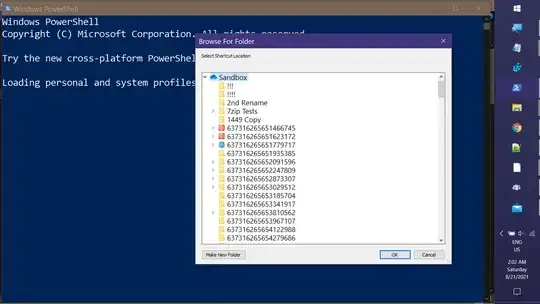I want to add an option to the "Send to" menu to allow a shortcut to a file to be created and sent to a folder I specify. I have been trying to do this using the solution posted to the questions asked here back in 2013 (First and Second) but without success.
The links to shortcut.zip were not working but I managed to find what I think is the correct program - Shortcuts Map. Although I could extract to the System32 folder as suggested, the setup file will not run from there. If I install normally, it runs fine but it only finds shortcuts related to my desktop or Start Menu and I'm assuming this is not enough for what I need. Have I missed something obvious or will this simply not work on Windows 10? Or have I not found the correct shortcut program?
Thanks for your help