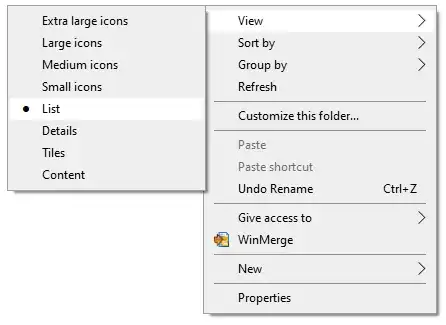How can I make Windows 10 keep the folders at the top/front of the list whenever I sort based on other criteria?
I have noticed that on some computers, in some circumstances, Windows 10 will sort files and folders with each other. In some circumstances, the folders will appear after the files. I DO NOT WANT this. This is contrary to how Windows, and DOS, has done things for the past 25+ years, and yet another unwanted change.
- This question and this question are THE OPPOSITE of what I want to do
- This article applies to a different OS, but is in effect what I would like to do
- This question outlines the behavior that I want to restore, as behavior that they want to change (it's not a duplicate, it's a tangent inverted to what I want).
- This forum post is the same as what I want to do. However, it seems that there is no permanent solution based on their commentary and my own testing.
I am guessing I will need a registry edit to roll back the change, but so far I have been unsuccessful finding such a thing on askvg, superuser, tenforums, How To Geek, or a DDG search.
NOTE: I have not determined the criteria when Windows does this.
NOTE: I use list view, not detail view.
The emphasis is to clearly make my point. I find that netizens typically invert what I say for some strange reason, so I'm making it harder to misunderstand things backwards like that. Such emphasis should not be necessary, yet here we are.