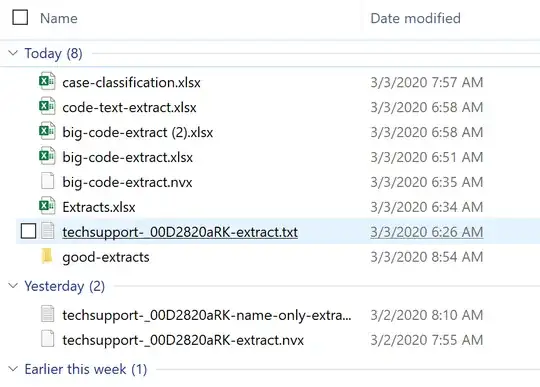When Windows Explorer sorts files, it first sorts files from directories and only then sorts each group using the sort specified (My default is DateCreated). I don't like this as the default behavior.
I would like it to be a simple sort (without separating files from folders). Is it possible to change, and if so how?