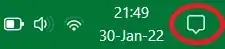I don't want to see this icon. I use Windows 11. I can't see any option for this.
5 Answers
I succeed by editing windows registry keys (exec regedit). The one your are looking for is :
Computer\HKEY_CURRENT_USER\SOFTWARE\Policies\Microsoft\Windows\Explorer
You can create it if needed (in the left panel). Then you need to add a DWORD named "DisableNotificationCenter" with a value of 1 (in the right panel).
Restart your computer and you should be good to go !
- 171
If you are using Windows 11, you can achieve this by using the 'Group Policy Editor':
- from the start menu, search for 'Edit group policy' or 'gpedit.msc' and start it
- select the following tree item: User Configuration > Administrative Templates > Start Menu and Taskbar
- locate the following item: Remove Notifications and Action Center
- double-click on it to open its Properties
- select Enabled > Apply/OK
- restart the computer
- 21
(Windows 11) Easy stuff... just go to "control panel" (view by in the upper right corner must be set to "small icons" or "large icons") > "notification area icons" > "turn system icons on or off" and turn off action center. Done. :)
- 11
Right-click the small "moon" icon in the taskbar, clear the current notifications, select Notification Settings, under then under "Focus Assist" select "Off".
There are two methods to disable the notification icon in the taskbar. I recommend method 2, which is very easy to do. The easiest way to disable the notification icon from the taskbar is to download the .reg file from the link given below and simply run the .reg file to complete the process automatically and then restart the PC.
Method 1:
- In Windows 11, gpedit is not available as default so we need to enable the gpedit first by typing the following in a text file and saving the file with any name, and the extension must be .bat file and close the file.
paste the below content inside the .bat file
@echo off pushd "%~dp0"
dir /b %SystemRoot%\servicing\Packages\Microsoft-Windows-GroupPolicy-ClientExtensions-Package~3*.mum >List.txt dir /b %SystemRoot%\servicing\Packages\Microsoft-Windows-GroupPolicy-ClientTools-Package~3*.mum >>List.txt
for /f %%i in ('findstr /i . List.txt 2^>nul') do dism /online /norestart /add-package:"%SystemRoot%\servicing\Packages%%i" pause
- Right-click on the .bat file that you have created above and run as administrator. A command prompt will open and complete the process automatically. When the process is finished, the command prompt will tell you to Press any key to continue and then restart the PC.
- Now click the window icon from the taskbar and type run to open the run box and then type gpedit.msc to open the Local Group Policy Editor window.
- In the Local Group Policy Editor window, go to
(All users) Computer Configuration > Administrative Templates > Start Menu and Taskbar
OR
(Specific user or group) User Configuration > Administrative Templates > Start Menu and Taskbar
- After choosing the user type as said above, then look for "Remove Notifications and Action Center" from the right pane and double click and open it.
- To disable, select the "Enabled" option and click OK.
- Close the Local Group Policy Editor.
Method 2:
Visit the below link, download the .reg file, run the file, and restart the PC.
Link: https://www.elevenforum.com/t/enable-or-disable-notification-center-in-windows-11.6187/#option1s7
- 13
- 1
- 1
- 5