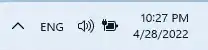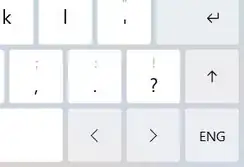I would like to switch the speech recognition between two languages in Windows 11 (speech to text to use in text boxes). So far I tried:
Switching the language priority in the time&language/language®ion Settings
ms-settings:regionlanguage(I have 2 languages installed)Switching the speech language in the time&language/speech Settings
ms-settings:speechChanging the speech recognition settings in the Control Panel
control /name Microsoft.SpeechRecognition
And so far nothing seems to work, it tries to pick up the same language (in my case English). Using the test phrase this is a test which sounds similar in the other language (German), I get the English output regardless of what language I use. This is the same for other similar-sounding words. Any ideas?