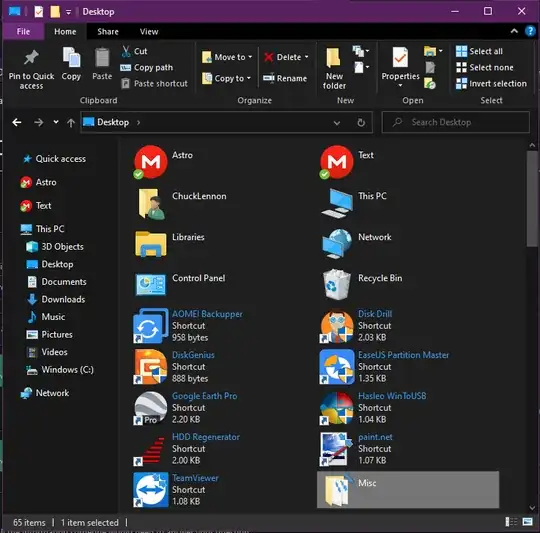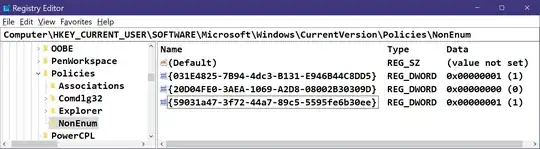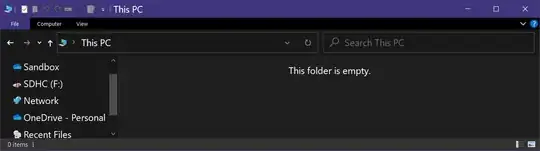After a lot of research and not having found any solution to hide unnecessary folders, both from the navigation panel and from This PC, I ended up finding this tip from our colleague @Keith Miller, whom I want to thank for his attitude of sharing this information and method to "clean up" the mess that Microsoft made in Navigation Pane of Windows 10 with a skin of 11, duplicating icons unnecessarily just to get in the way of the user's view. After all, everyone knows that this system was never rewritten from the scratch as they said, but just been modified with new "skins" and features since Windows 1.0.
Below is my registry file to clean up this Unhappy visual, just merge it and then restart explorer.exe, no user logoff and login required.
Below is the file code to merge into the registry, which will do this for all users, and also the command to run in Prompt or PowerShell both as Admin.
Windows Registry Editor Version 5.00
[HKEY_LOCAL_MACHINE\SOFTWARE\Microsoft\Windows\CurrentVersion\Policies\NonEnum]
"{BDEADF00-C265-11D0-BCED-00A0C90AB50F}"=dword:00000001
"{031E4825-7B94-4dc3-B131-E946B44C8DD5}"=dword:00000001
"{088e3905-0323-4b02-9826-5d99428e115f}"=dword:00000001
"{374DE290-123F-4565-9164-39C4925E467B}"=dword:00000001
"{1CF1260C-4DD0-4ebb-811F-33C572699FDE}"=dword:00000001
"{3dfdf296-dbec-4fb4-81d1-6a3438bcf4de}"=dword:00000001
"{24ad3ad4-a569-4530-98e1-ab02f9417aa8}"=dword:00000001
"{3ADD1653-EB32-4cb0-BBD7-DFA0ABB5ACCA}"=dword:00000001
"{A0953C92-50DC-43bf-BE83-3742FED03C9C}"=dword:00000001
"{f86fa3ab-70d2-4fc7-9c99-fcbf05467f3a}"=dword:00000001
"{A8CDFF1C-4878-43be-B5FD-F8091C1C60D0}"=dword:00000001
"{d3162b92-9365-467a-956b-92703aca08af}"=dword:00000001
"{B4BFCC3A-DB2C-424C-B029-7FE99A87C641}"=dword:00000001
Restart Explorer:
cmd.exe /c taskkill /f /im explorer.exe & start explorer.exe

I hope this is useful for anyone who is having trouble finding GUIDs.
Here you will find the complete list of them.