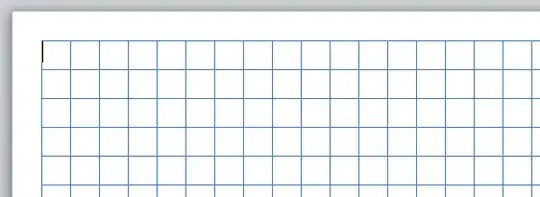Word has a very convenient gridlines feature which enables you to view gridlines of any size you like, and align elements in your document with them. You can enable it in Layout-tab>Align>View gridlines.
These gridlines are not present when printing however, yet an option to enable their printing seems like an obvious feature to have.
I have looked far and wide and found no way to do it. There are many solutions online claiming to work, yet they simply don't. This MS Support article offers a solution (with an error in it- "Page Setup" is under the Layout tab and not the Design tab). But it simply falls flat on its second step, since a "Print Setup" tab doesn't exist in the "Page Setup" dialog box.
This superuser question doesn't contain a satisfying answer either. The first reply is linking an article that offers taking a screenshot of the page as a solution, which seems extremely archaic and worsens quality. The second reply offers to circumvent the grindlines feature itself and just stick a background on the Word document that looks like a grid, yet lacks all the great features and settings.
I've tried looking for solutions on both google and youtube, yet got none. Does anyone know how to do this? Printing gridlines seems like an extremely simple and obvious feature to have considering MS Word already has gridlines.