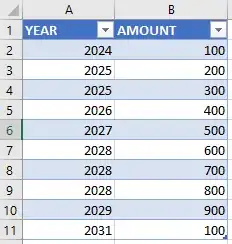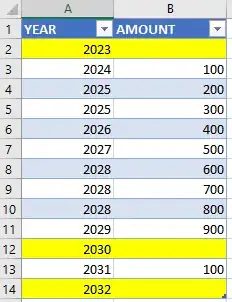I have a table in Excel 2016:
YEAR AMOUNT
---------- ----------
2024 100
2025 200
2025 300
2026 400
2027 500
2028 600
2028 700
2028 800
2029 900
2031 100
Problem:
I need at least one row for each year within this year range: system year + 9. In other words, I want rows for 10 years, starting with the current year (currently 2023).
As you can see, there are rows missing for these years: 2023, 2030, and 2032. So I want to use Power Query to generate rows for the missing years.
It would look like this:
Question:
Using Power Query, how can I generate filler rows for the missing years?
- I'm looking for a dynamic solution; I don't want to manually enter filler rows into the table.
- On January 1st 2024, I want the the year range to automatically switch from 2023-2032 to 2024-2033. I don't want to hardcode the year range.