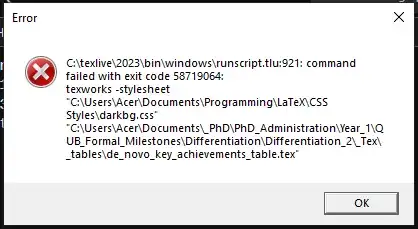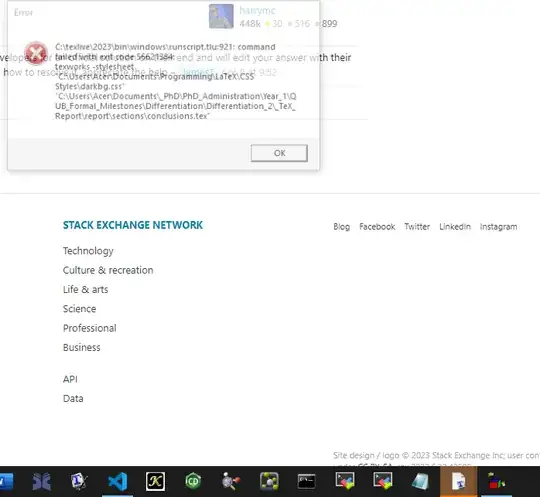I asked a question a while ago (Opening Windows 10 application with custom .exe target addition globally) which worked perfectly for TeXlive 2022. I have updated to TeXlive 2023, followed the answer by @harrymc, but now I receive this random pop-up box that I do not understand:
I tried Googling for that exit code but it seems a bit strange and non-typical. The TeXworks application opens correctly with my stylesheet loaded, but I have to close this box and I do not understand what is happening.
My registry entry looks like this:
"C:\texlive\2023\bin\windows\texworks.exe" -stylesheet "C:\Users\Acer\Documents\Programming\LaTeX\CSS Styles\darkbg.css" "%1"
which is in the format specified in the linked questions answer. My shortcut icon (on my desktop and toolbar) has this "Target:" C:\texlive\2023\bin\windows\texworks.exe -stylesheet "C:\Users\Acer\Documents\Programming\LaTeX\CSS Styles\darkbg.css".
Does anyone know what is going wrong here and if this is an issue I should be raising with the developers of TeXlive please?