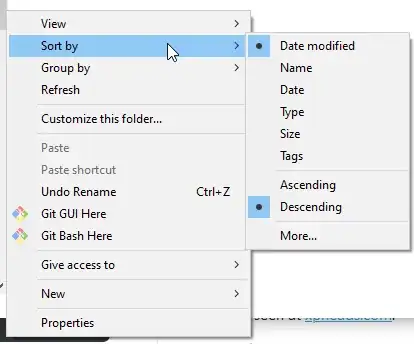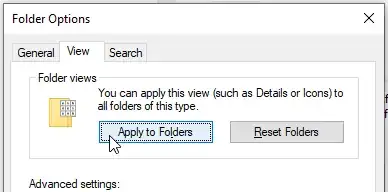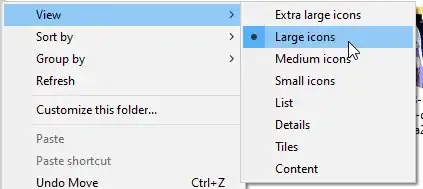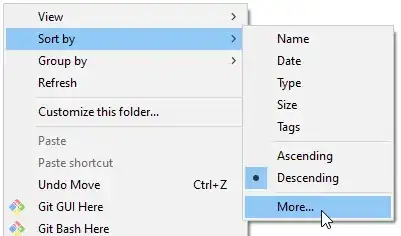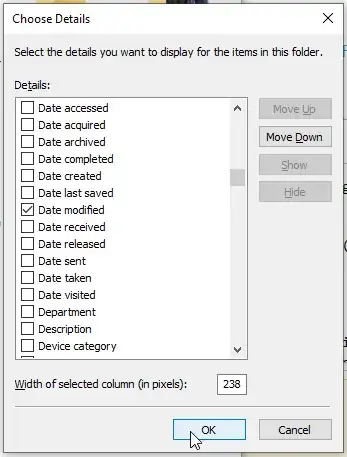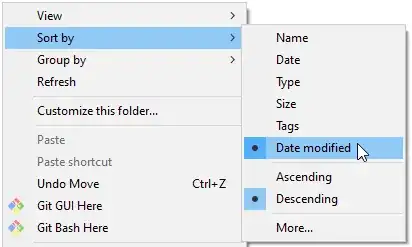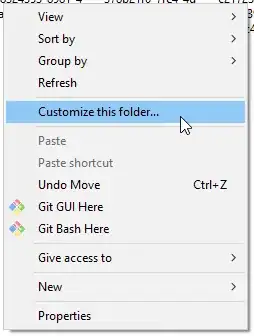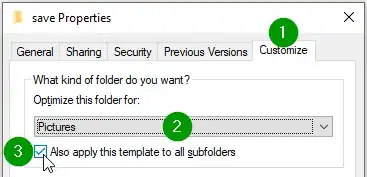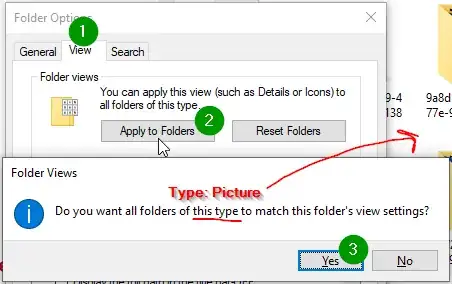So I have a folder within which new folders containing images are frequently created. These images are frequently updated, and I prefer to set them to sort by "date modified" so the most recently changed images are on top.
The trouble is, every time a new folder is created, I have to enter the folder, right-click > Sort by > More... , then find and select "date modified". THEN I have to right click again to actually select the newly enabled sort option.
The result:
Is there a way to set things so that these folders will automatically inherit this sort mode when they are created? I'm aware of the following option, but does that apply the setting to all folders or just the child folders, or have I completely misunderstood what it does? I didn't want to click it and confuse the folder defaults for my whole PC...