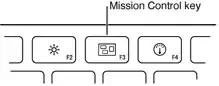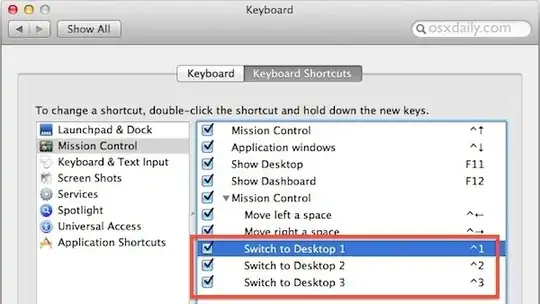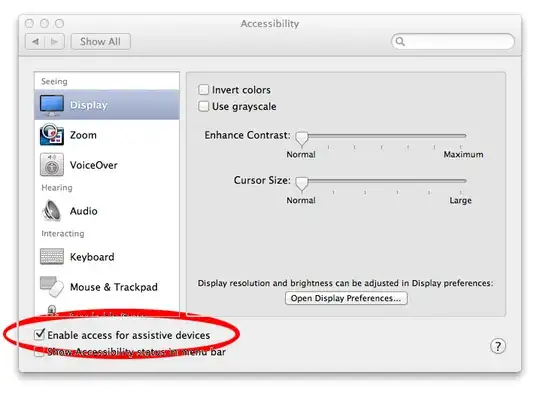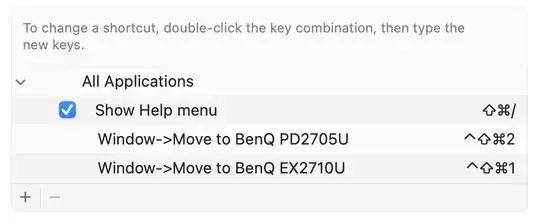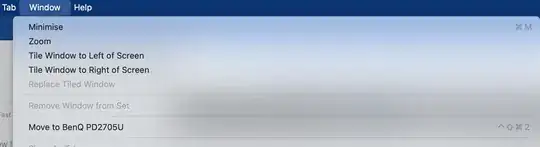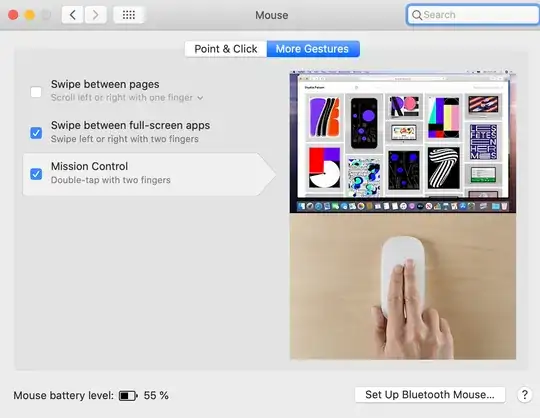This is how I managed to do this on Sonoma 14.5.
First, you need to set a specific shortcut for all applications manually as I explain below:
Go to "System Settings -> Keyboard -> Keyboard Shortcuts -> App Shortcuts".
Expand "All applications" and add the new shortcuts based on your menu item title. In my case as presented in the picture below, it should be "Window->Move To BenQ PD2705U".
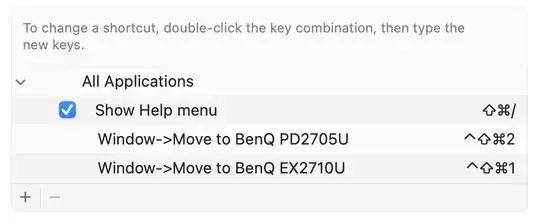
If you don't know what is the name of your menu item, just try any Window menu option of any app on any monitor to see it. (Remember the menu item shows the name of the other monitor, not the one that the app is already open on)
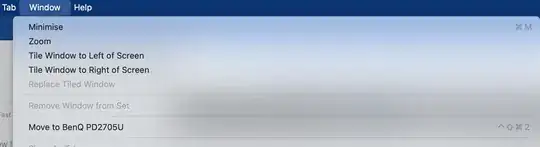
You should define one shortcut for each monitor you have.
Now just make sure the app you want to move between monitors is selected (focused on) using CMD+TAB and when you hit the configured shortcut on the keyboard, the selected app/window moves.
Now, using this, we are moving apps between monitors. But what if you have more than one desktop on one of the monitors? Unfortunately, I couldn't find a solution for this one. I have to click on the other monitor first to be able to CTRL+-> or CTRL+<- to iterate between desktops and then move the application to the desired desktop.