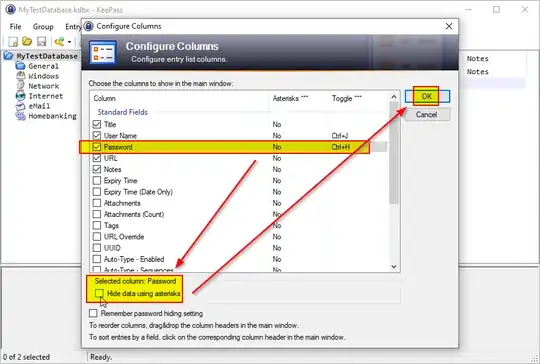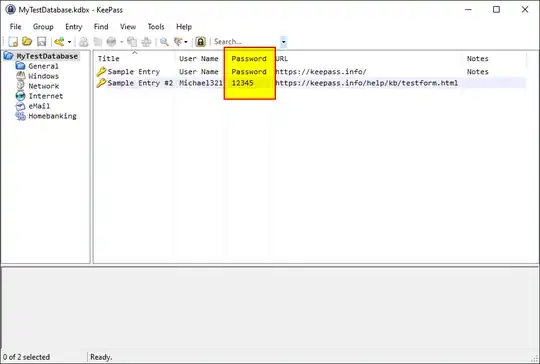KeePass 2.12 - Turning off hidden password - When I open an entry, the password is disguised by asterisks. How do I turn off this feature so that I can recall previously inputted passwords?
6 Answers
Edit: New answer: Just press CTRL+H
Easier way: View > Configure Columns... > Asterisks

This lets you change the setting and set a keyboard shortcut.
Or as it is pre-configured, just hit Ctrl+H!
I had the same question and have found a better solution thanks to answering this question.
Old answer: Try XML
The menu item seems to have disappeared somewhere during a version update.
To manually change this setting look in the file KeePass.config.xml and find the following tag:
<Column>
<Type>UserName</Type>
<CustomName />
<Width>204</Width>
<HideWithAsterisks>true</HideWithAsterisks>
</Column>
Change HideWithAsterisks from true to false.
Only downside is you can't toggle it easily.
- 1,630
- 977
In the 'Edit Entry' window, click on the little box (show/hide password using asterisks) next to the password box. It will show the password in plain text.
KeePass will not remember this setting as default. If you want KeePass to always remember your setting, you should go to Tools > Options > Advanced and mark the checkbox of
Remember password hiding setting in 'Edit Entry' window
which stands at the 5th line from the bottom.
- 55,953
Hit Ctrl+H. That's easiest way.
(Password hide/unhide states are saved even if the program is closed)
- 161
right click the "Password" title and it shows an option to unhide. just found this out. ctrl+h didn't work and i couldn't find another way to unhide passwords.
Click on menu "View" Then choose command "Config Columns" Then clic on the Passwords line Then uncheck the "Hide Data Using Asterisks" which appear suddenly on the back of the dialogue box