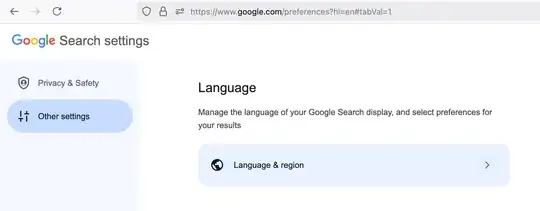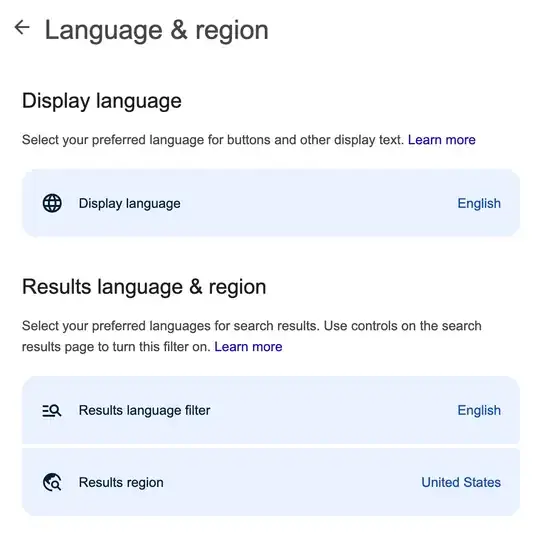Unfortunately, setting your Google user and/or search preferences will not solve the issue. Even if you set your default languages and location, Google may still offer you an interface and search results based solely on your location regardless of any settings you've made.
The only way I've found to solve this problem is to utilize URL query parameters to force the interface and search to perform more to your expectations.
I'd recommend trying the following combinations to see how it affects your search results; if you're already in your preferred location with your preferred language you likely won't see any differences; you'll need to try this from overseas but testing with a VPN set to an overseas location or modifying the en and us settings would probably work as well.
- Your default search:
https://www.google.com/search?q=test
hl just sets the interface; may not give you anything different than your previous search results if you already have a default language and/or location set in your account/search preferences
https://www.google.com/search?hl=en&q=testlr can set a language preference for results but you might still see a foreign language because many sites auto set your interface based on your actual location
https://www.google.com/search?lr=lang_en&q=testgl sets a preference for the location of search results and this setting alone will likely be enough for most use cases
https://www.google.com/search?gl=us&q=test- Using all three together will ensure you get interface you want, with results from the location you want, and in the language you want
https://www.google.com/search?hl=en&gl=us&lr=lang_en&q=test
Of course, Google will always try to deliver lots of relavant results. If you search for something that doesn't have many relavant results in your chosen location and/or language, you will likely still see results from different locations and perhaps in a different language as well, especially if your query is in a foreign language.
TLDR: You can make a shortcut with the following URL to get a search page for your preferred results:
https://www.google.com/search?hl=en&lr=lang_en&gl=us
Use a locale code reference to get your preferred location and language abbreviations and replace us and en as appropriate.
To set this up as your default search in Chrome, go to:
Settings
Search Engine
Manage search engines and site search
Site search -> [Add]
Name: Google
Shortcut: https://google.com (or your preferred location)
URL with %s in place of query:
{google:baseURL}search?hl=en&lr=lang_en&gl=us&q=%s
(Again, replacing us and en with your preferences)
Finally, after clicking Add, click the three dots and then Make default.
Now you can search from the search bar and get what you expect regardless of where you're located.
You can always still just go to google.com or google.co.jp, etc. to get those local results if you need them.