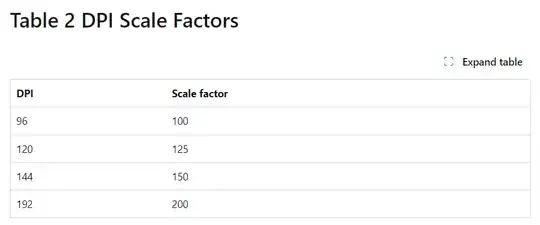At Windows Settings -> System -> Display - Scale and layout, you'll be able to find a dropdown to change percentages for the DPI Scaling.
At Computer\HKEY_CURRENT_USER\Control Panel\Desktop there's a LogPixels value.
If your Display DPI is set to 100% it doesn't say 100 though.
If your DPI is set to 125% it says 120. Note: It doesn't say 125.
Does this mean that 125% in reality is 120% ?