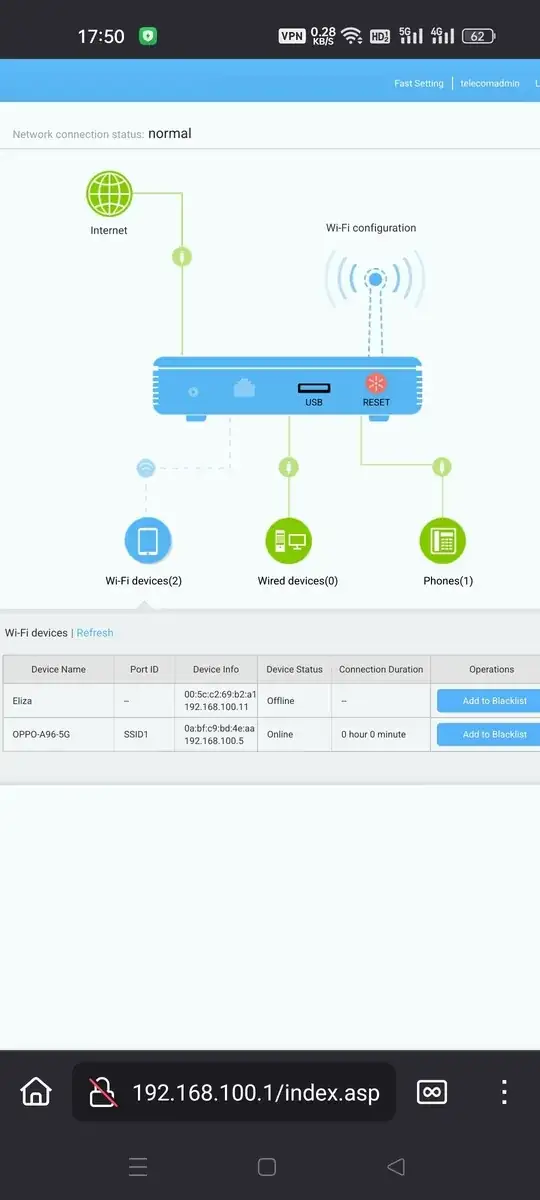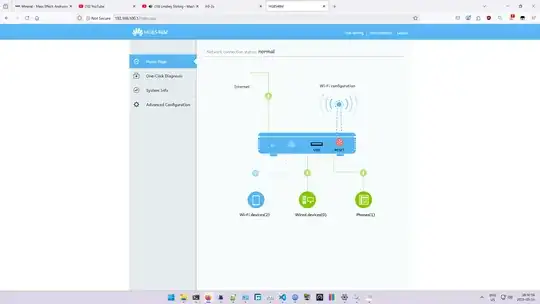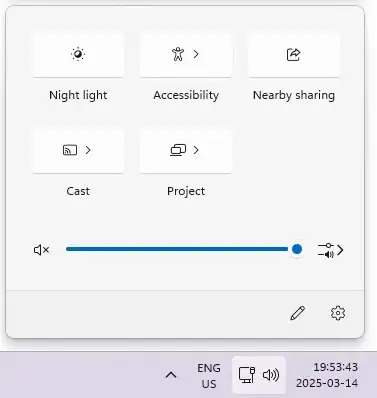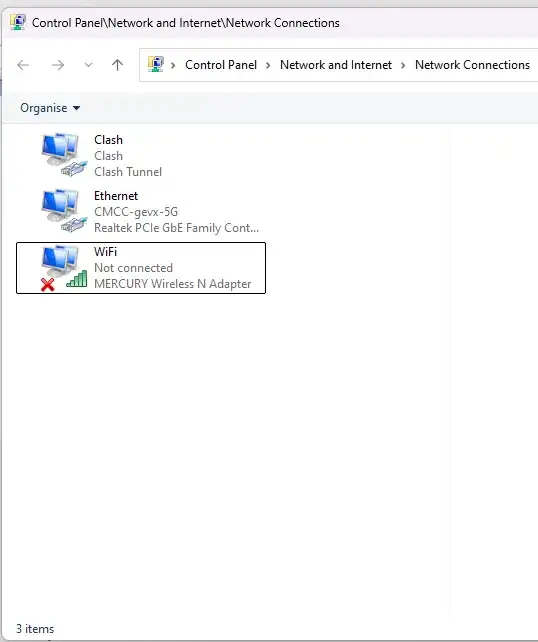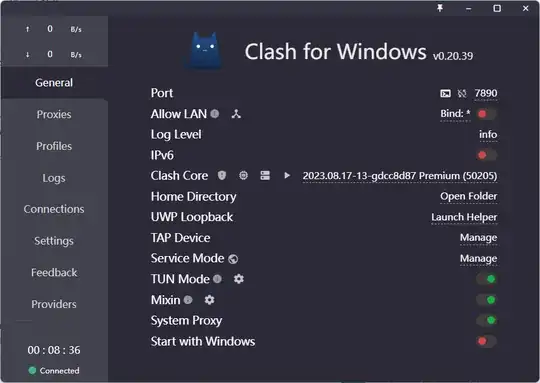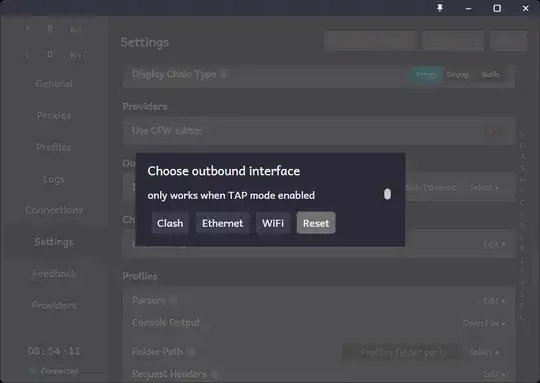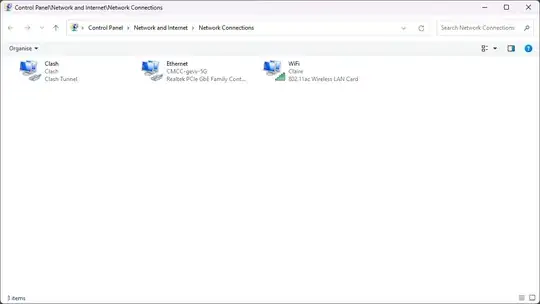I have seen a bunch of similar posts, but none is a duplicate.
I was born in China, this puts me behind the infamous Great Firewall of China (GFW), but I am a liberal progressive anarchist; I only use Google as my search engine. I browse English Wikipedia, and I watch YouTube, all of which are inaccessible behind the GFW, unless of course one can circumvent it. And in case it isn't clear, I prefer English over Chinese.
I have been various virtual private networks and proxy services to bypass the GFW over the years, and the Internet service providers I use are aware of my VPN usage and are constantly trying to disrupt my VPN connection. They hijack DNS resolutions and change the IP address to something unreachable, they increase the latency between my computer and foreign IP, they block some IP addresses, and they throttle my VPN connection bandwidth... But I always find a way to defeat them, though I have won countless battles, the war is never over.
I have a new idea; there are currently two networks in my home, and they are from two different ISPs (don't ask me how, long story). Both are connected to the outside via different optical network fibers. They correspond to one PPPoE account each, each account is used by a different modem, and I have complete control of both modems. I set up the connections myself, I disabled TR-069 and ACS periodic inform and other crap. Both modems are in my home.
So line A, modem A uses PPPoE A which is provided by China Telecom. Line B, modem B uses PPPoE B which is provided by China Mobile. Modem A's LAN address is 192.168.100.1, Modem B's LAN address is 192.168.1.1. I hope this is clear.
Now my computer is a desktop one, and it has a Ethernet port which is connected to an Ethernet cable which is in turn connected to one of the modems. It should be obvious, of course, but I bought a USB WLAN card sometime ago, when I didn't have two networks in my home. Now I want to make my computer connect to both networks at the same time, and it should connect to one via Ethernet and the other via Wi-Fi.
I want it so that the computer is always connected to both networks simultaneously through the two interfaces. The computer should have two public IP addresses always, every network request goes through both networks, and network bandwidth is bandwidth A + bandwidth B.
Is the above possible? I had seen this: Use wifi and ethernet simultaneously on Windows 10
But it doesn't work; I bridged the connections:
(The Wi-Fi network the computer is connected to is named after Claire Wineland, and her birthday is the same as mine, though I was born in 1999.)
So the computer tells me that I am connected to the Wi-Fi, okay. I tried to access 192.168.100.1 (which is the LAN address of the modem the Wi-Fi is from), but I can't.
So I used my phone to access 192.168.100.1:
As you can see from the modem administrator page, my computer (I named my computer after Eliza chatbot) isn't connected to the Wi-Fi.
Surely enough, if I disconnect the Ethernet cable, I can't access the Internet, but my computer still tells me that I have an Internet connection!
I can't make the computer use the Wi-Fi no matter what while the bridge exists. But after I deleted the bridge the computer is connected to the Wi-Fi again, I can access 192.168.100.1 on the computer:
But the network indicator on the bottom right, if I hover the cursor over it, shows this:
Ethernet Internet accessClash Connected
Claire No Internet access
And it gets wild. After I delete the bridge connection, while I was unplugging the WLAN card, the computer screen flashes. More specifically, it turns completely black for a few seconds, and then back on. And after a few seconds completely black again, and then repeats this a few times. The USB port and HDMI port aren't close, and the cables didn't touch, but somehow the screen flashes black, because I disconnected the WLAN card.
After I plug the WLAN card back in, the screen flashes black again, and I cannot make the computer to connect to any Wi-Fi network. The interface doesn't show up:
Control panel:
So I unplugged the WLAN card. The screen flashes, and I wait some time. I plugged it back in, the screen flashes, but the problem is not solved. I repeat the process, screen flashes, etc.
I want the computer to use both Wi-Fi and Ethernet simultaneously, because two networks, each with two states (disrupted, undisrupted) means four states: (undisrupted, undisrupted), (undisrupted, disrupted), (disrupted, undisrupted) and (disrupted, disrupted), only in the last state I don't have any network access, this is for redundancy.
How can I make my computer connect to both networks simultaneously?
I just restarted the computer, and now I can use the WLAN card again. And the screen stopped flashing black. I have done nothing else to solve this issue. It seems like a driver issue, but it magically appeared, because I deleted the bridge connection and it somehow also affects GPU and display, and the issue magically disappeared after I restarted my computer... I guessed restarting my computer can somehow fix this problem, but it may very well fail to fix this. I don't have any explanations for this issue, though I swear it is real.
But still the question remains. How do I connect to two different WANs through Wi-Fi and Ethernet simultaneously? I had just disproven one wrong way to do it. Bridging connections on my computer don't work. Though I assure you I am more than capable of adjusting modem settings.
I have done some more research. I have read this.
While connected to both Wi-Fi and Ethernet, I can access both 192.168.100.1 and 192.168.1.1, but NCSI shows this:
Ethernet Internet accessClaire Connected
And the icon is for a wired Internet connection. It means the Internet connection goes exclusively through Ethernet.
I tried to check my public IP address (after disconnecting my VPN) while both Ethernet and Wi-Fi are active, then disconnect the Ethernet and check public IP address, and then disconnect the Wi-Fi and connect to Ethernet and check the public IP address:
So the computer only uses Ethernet while it is connected. How can I make sure both Wi-Fi and Ethernet are used all the time?
In other words, make NCSI show this:
Ethernet Internet accessClaire Internet access
I relaxed my restrictions a bit. Now I want the computer to always use both connections simultaneously. It should have two public IP addresses, and it should use the bandwidth of both networks. But now I want the network requests to alternate between the networks. Half of them goes through one network, and half of them goes through the other.
I have some spare routers lying around, and they are in perfect working condition. I can try reprogramming them, and I want a bit more detailed steps as to how this might be achieved.
The software I am using is Clash for Windows:
It is running on 127.0.0.1:7890. I don't know its protocol, but it should be either HTTPS or SOCKS5. The GitHub repository of Clash is this.
Some things about my computer's network connections:
PS C:\Users\xenig> ipconfig /all
Windows IP Configuration
Host Name . . . . . . . . . . . . : Eliza
Primary Dns Suffix . . . . . . . :
Node Type . . . . . . . . . . . . : Hybrid
IP Routing Enabled. . . . . . . . : No
WINS Proxy Enabled. . . . . . . . : No
Unknown adapter clash:
Connection-specific DNS Suffix . :
Description . . . . . . . . . . . : Clash Tunnel
Physical Address. . . . . . . . . :
DHCP Enabled. . . . . . . . . . . : No
Autoconfiguration Enabled . . . . : Yes
IPv4 Address. . . . . . . . . . . : 198.18.0.1(Preferred)
Subnet Mask . . . . . . . . . . . : 255.255.0.0
Default Gateway . . . . . . . . . :
DNS Servers . . . . . . . . . . . : 198.18.0.2
NetBIOS over Tcpip. . . . . . . . : Enabled
Ethernet adapter Ethernet:
Connection-specific DNS Suffix . :
Description . . . . . . . . . . . : Realtek PCIe GbE Family Controller
Physical Address. . . . . . . . . : F4-B5-20-33-63-0B
DHCP Enabled. . . . . . . . . . . : Yes
Autoconfiguration Enabled . . . . : Yes
Link-local IPv6 Address . . . . . : fe80::5b52:a596:ec59:bf7f%13(Preferred)
IPv4 Address. . . . . . . . . . . : 192.168.1.3(Preferred)
Subnet Mask . . . . . . . . . . . : 255.255.255.0
Lease Obtained. . . . . . . . . . : Monday, March 17, 2025 00:18:02
Lease Expires . . . . . . . . . . : Monday, March 17, 2025 01:18:02
Default Gateway . . . . . . . . . : fe80::1%13
192.168.1.1
DHCP Server . . . . . . . . . . . : 192.168.1.1
DHCPv6 IAID . . . . . . . . . . . : 116700448
DHCPv6 Client DUID. . . . . . . . : 00-01-00-01-2E-86-B3-EB-F4-B5-20-33-63-0B
DNS Servers . . . . . . . . . . . : fe80::1%13
8.8.8.8
NetBIOS over Tcpip. . . . . . . . : Enabled
Wireless LAN adapter Local Area Connection* 10:
Media State . . . . . . . . . . . : Media disconnected
Connection-specific DNS Suffix . :
Description . . . . . . . . . . . : Microsoft Wi-Fi Direct Virtual Adapter #2
Physical Address. . . . . . . . . : 06-5C-C2-69-B2-A1
DHCP Enabled. . . . . . . . . . . : Yes
Autoconfiguration Enabled . . . . : Yes
Wireless LAN adapter WiFi:
Connection-specific DNS Suffix . :
Description . . . . . . . . . . . : 802.11ac Wireless LAN Card
Physical Address. . . . . . . . . : 00-5C-C2-69-B2-A1
DHCP Enabled. . . . . . . . . . . : Yes
Autoconfiguration Enabled . . . . : Yes
Link-local IPv6 Address . . . . . : fe80::2e3d:4618:28f1:f4%17(Preferred)
IPv4 Address. . . . . . . . . . . : 192.168.100.11(Preferred)
Subnet Mask . . . . . . . . . . . : 255.255.255.0
Lease Obtained. . . . . . . . . . : Monday, March 17, 2025 00:18:59
Lease Expires . . . . . . . . . . : Tuesday, March 18, 2025 00:18:59
Default Gateway . . . . . . . . . : fe80::1%17
192.168.100.1
DHCP Server . . . . . . . . . . . : 192.168.100.1
DHCPv6 IAID . . . . . . . . . . . : 285236418
DHCPv6 Client DUID. . . . . . . . : 00-01-00-01-2E-86-B3-EB-F4-B5-20-33-63-0B
DNS Servers . . . . . . . . . . . : 192.168.100.1
NetBIOS over Tcpip. . . . . . . . : Enabled
PS C:\Users\xenig> route print
===========================================================================
Interface List
8...........................Clash Tunnel
13...f4 b5 20 33 63 0b ......Realtek PCIe GbE Family Controller
20...06 5c c2 69 b2 a1 ......Microsoft Wi-Fi Direct Virtual Adapter #2
17...00 5c c2 69 b2 a1 ......802.11ac Wireless LAN Card
1...........................Software Loopback Interface 1
IPv4 Route Table
Active Routes:
Network Destination Netmask Gateway Interface Metric
0.0.0.0 0.0.0.0 192.168.1.1 192.168.1.3 26
0.0.0.0 0.0.0.0 192.168.100.1 192.168.100.11 50
1.0.0.0 255.0.0.0 198.18.0.2 198.18.0.1 0
2.0.0.0 254.0.0.0 198.18.0.2 198.18.0.1 0
4.0.0.0 252.0.0.0 198.18.0.2 198.18.0.1 0
8.0.0.0 248.0.0.0 198.18.0.2 198.18.0.1 0
16.0.0.0 240.0.0.0 198.18.0.2 198.18.0.1 0
32.0.0.0 224.0.0.0 198.18.0.2 198.18.0.1 0
64.0.0.0 192.0.0.0 198.18.0.2 198.18.0.1 0
127.0.0.0 255.0.0.0 On-link 127.0.0.1 331
127.0.0.1 255.255.255.255 On-link 127.0.0.1 331
127.255.255.255 255.255.255.255 On-link 127.0.0.1 331
128.0.0.0 128.0.0.0 198.18.0.2 198.18.0.1 0
192.168.1.0 255.255.255.0 On-link 192.168.1.3 281
192.168.1.3 255.255.255.255 On-link 192.168.1.3 281
192.168.1.255 255.255.255.255 On-link 192.168.1.3 281
192.168.100.0 255.255.255.0 On-link 192.168.100.11 306
192.168.100.11 255.255.255.255 On-link 192.168.100.11 306
192.168.100.255 255.255.255.255 On-link 192.168.100.11 306
198.18.0.0 255.255.0.0 On-link 198.18.0.1 256
198.18.0.1 255.255.255.255 On-link 198.18.0.1 256
198.18.255.255 255.255.255.255 On-link 198.18.0.1 256
224.0.0.0 240.0.0.0 On-link 127.0.0.1 331
224.0.0.0 240.0.0.0 On-link 192.168.100.11 306
224.0.0.0 240.0.0.0 On-link 192.168.1.3 281
224.0.0.0 240.0.0.0 On-link 198.18.0.1 256
255.255.255.255 255.255.255.255 On-link 127.0.0.1 331
255.255.255.255 255.255.255.255 On-link 192.168.100.11 306
255.255.255.255 255.255.255.255 On-link 192.168.1.3 281
255.255.255.255 255.255.255.255 On-link 198.18.0.1 256
===========================================================================
Persistent Routes:
None
IPv6 Route Table
Active Routes:
If Metric Network Destination Gateway
13 281 ::/0 fe80::1
17 306 ::/0 fe80::1
1 331 ::1/128 On-link
17 306 fe80::/64 On-link
13 281 fe80::/64 On-link
17 306 fe80::2e3d:4618:28f1:f4/128
On-link
13 281 fe80::5b52:a596:ec59:bf7f/128
On-link
1 331 ff00::/8 On-link
17 306 ff00::/8 On-link
13 281 ff00::/8 On-link
8 261 ff00::/8 On-link
===========================================================================
Persistent Routes:
None
I have downloaded go-dispatch-proxy. It seems to do exactly what I wanted, but I still don't know what command I should use.
Okay, I know how to run go-dispatch-proxy, but it isn't used:
PS C:\Users\xenig> D:\cliexec\go-dispatch-proxy.exe -lhost 198.18.0.1 -lport 7890 192.168.1.2 192.168.100.11
[INFO] Load balancer 1: 192.168.1.2, contention ratio: 1
[INFO] Load balancer 2: 192.168.100.11, contention ratio: 1
[INFO] Local server started on 198.18.0.1:7890
PS C:\Users\xenig> D:\cliexec\go-dispatch-proxy.exe 192.168.1.2 192.168.100.11
[INFO] Load balancer 1: 192.168.1.2, contention ratio: 1
[INFO] Load balancer 2: 192.168.100.11, contention ratio: 1
[INFO] Local server started on 127.0.0.1:8080
I dug through the settings of the software I am using and found that I can choose the interface it uses:
The interfaces are the same as shown in Control Panel
So all I need to do is to add a network adapter to the computer and let that adapter use the proxy server started by go-dispatch-proxy, and then just select that adapter in Clash, job done.
I don't know how, but I know this is not that hard to do, because every VPN software I used does this, and as you can see Clash is a virtual adapter added by the software, but I can't find anything relevant at all if I Google this. But I am extremely good at programming and I have extensively experience in tweaking Windows and networking devices. Just tell me how.